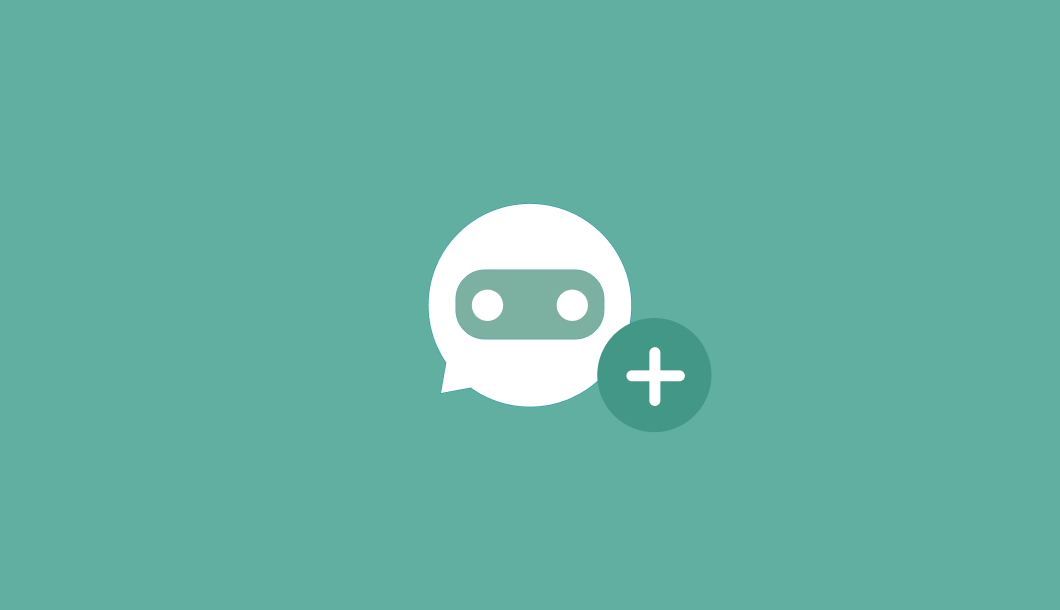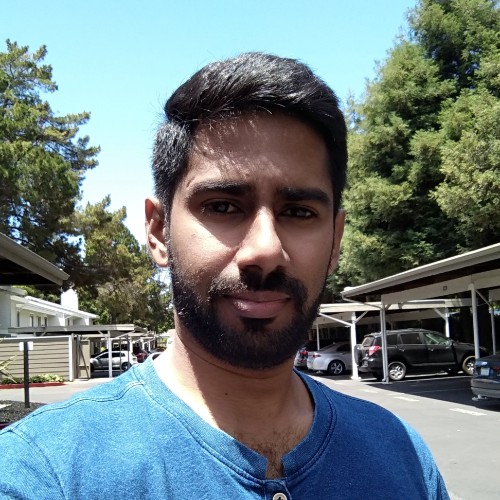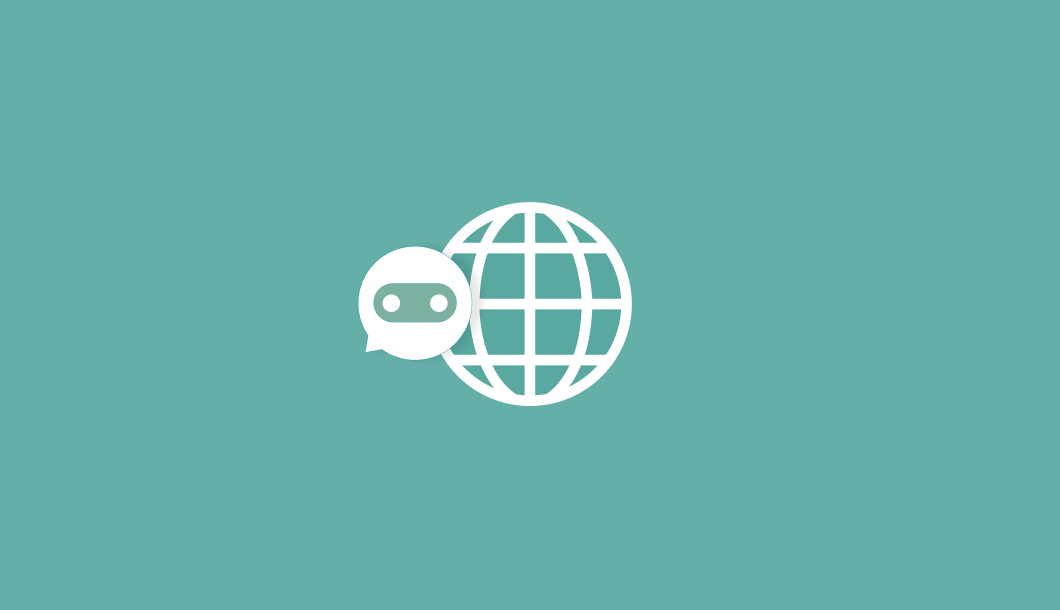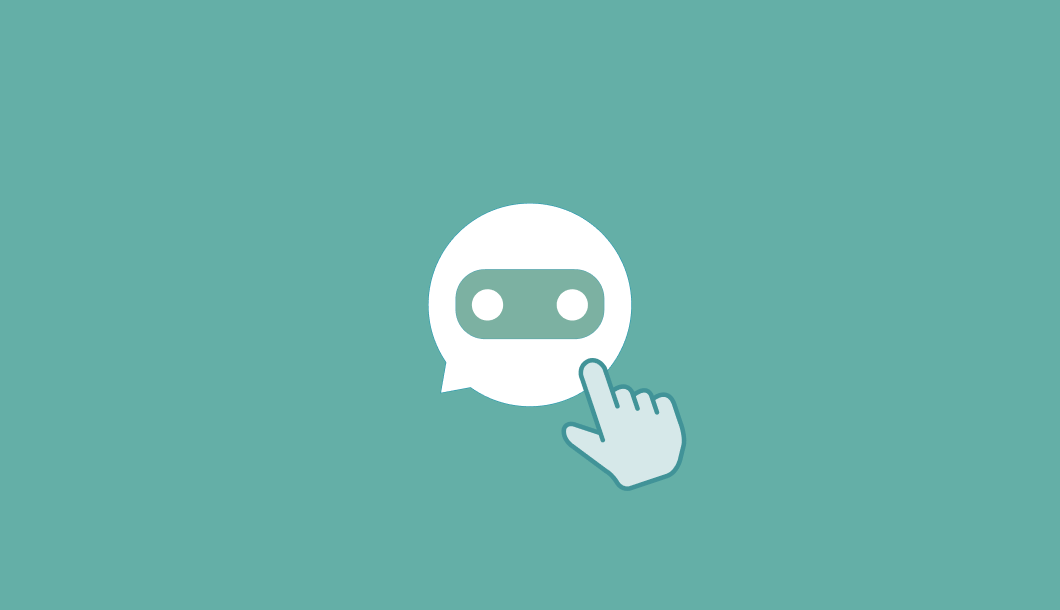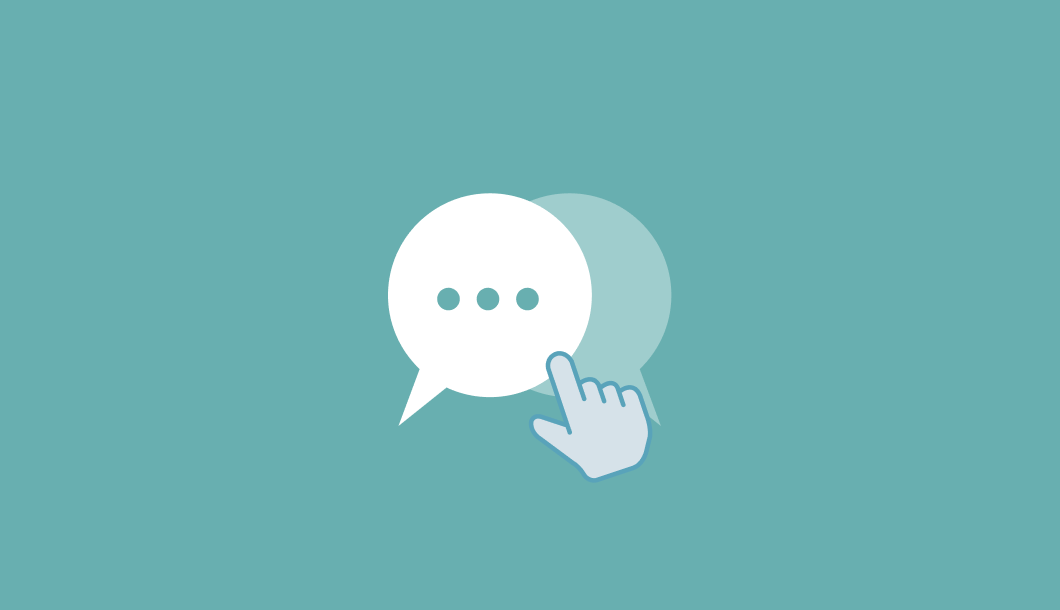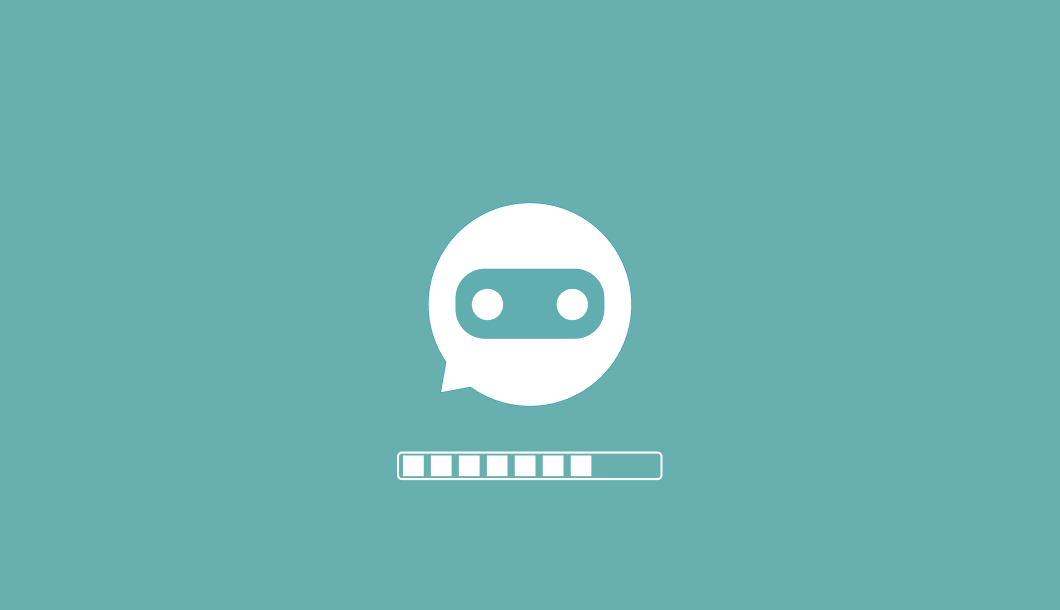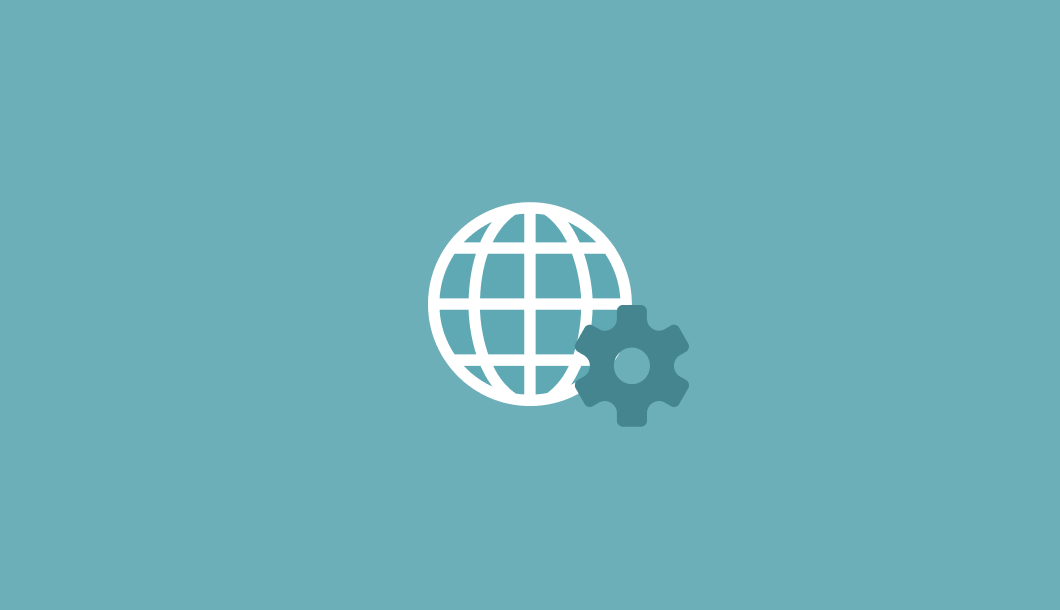Creating Your Chatbot
This guide provides step-by-step instructions on how to create a chatbot using WebWhiz. WebWhiz allows you to build an AI chatbot based on your website data that can instantly answer your customers’ queries. Follow the steps below to set up your chatbot.
Step 1: Accessing the Chatbot Creation Section
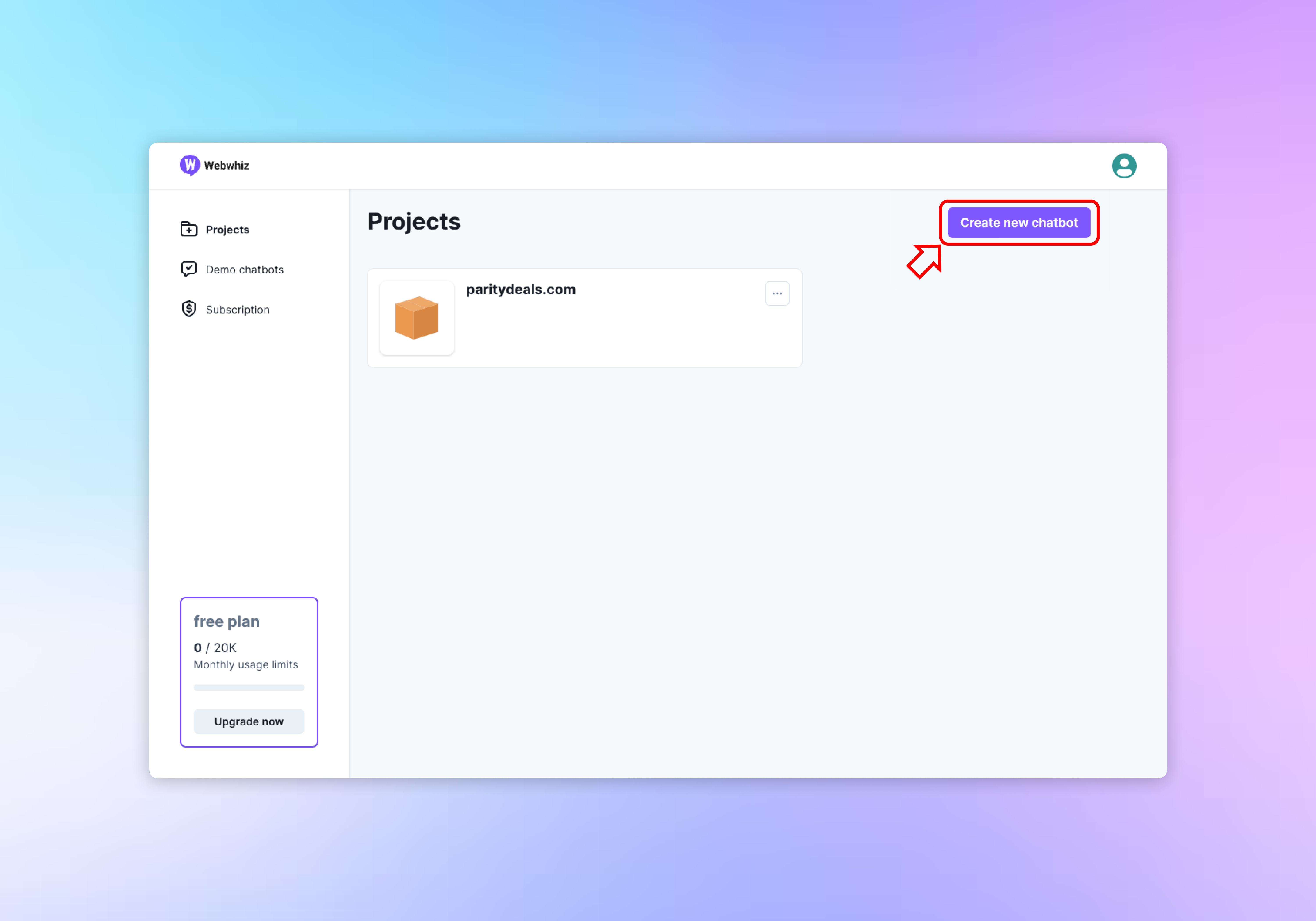
To begin …
Adding Your Chatbot to Your Website
This guide outlines the steps for integrating your chatbot into your website using different methods based on your needs and preferences.
Accessing Integration Options
- Log in to your dashboard.
- Click on your chatbot to access its detail page.
- From the side navigation menu, click on “Add to site” …
Testing and Improving Your Chatbot’s Responses
This guide will show you how to test your chatbot’s performance and take steps to improve its accuracy in responding to user inquiries.
Testing Your Chatbot
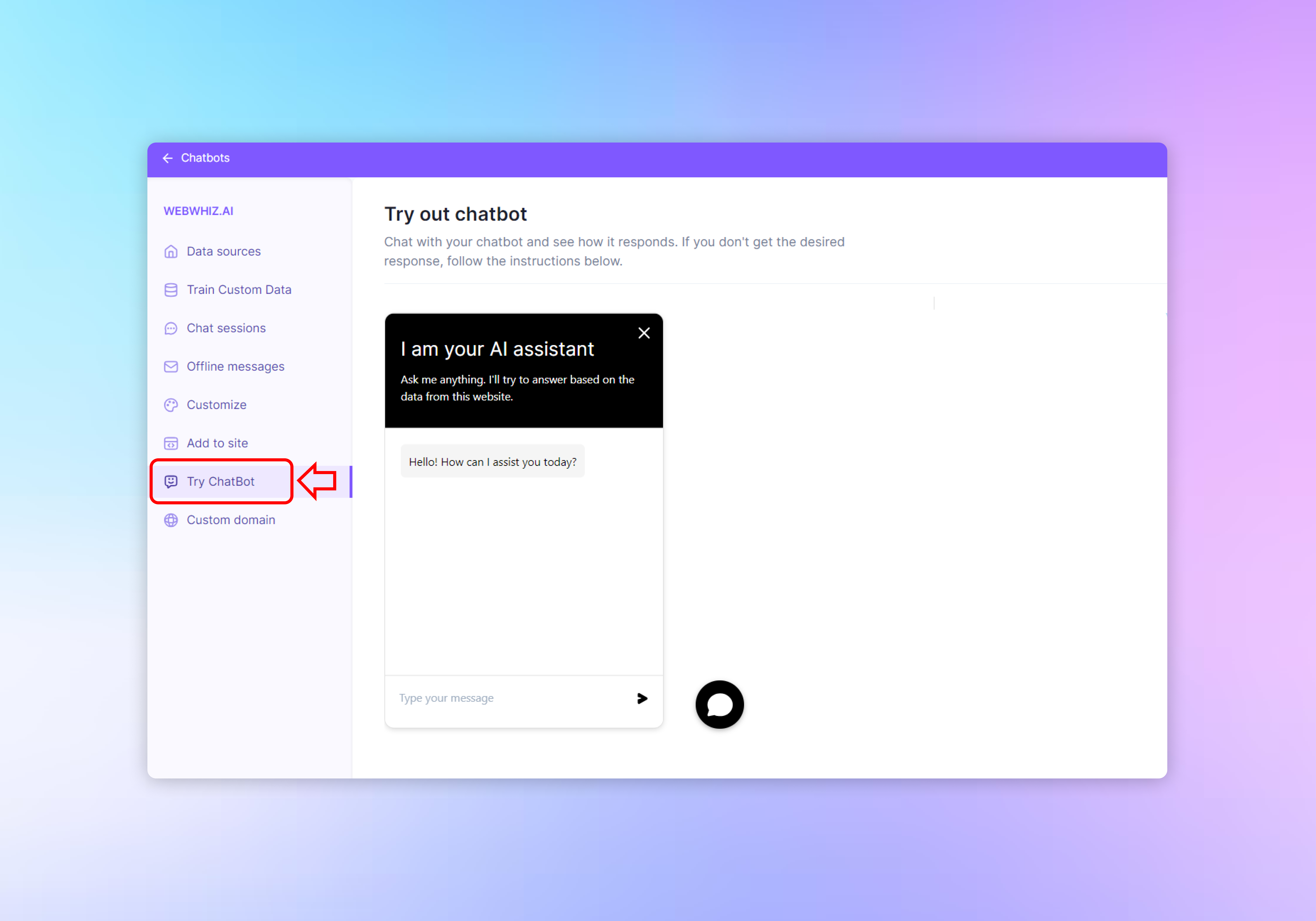
Log in to your dashboard.
Click on your chatbot to access its detail page.
Click on “Try ChatBot” in the side …
Managing Chat Sessions
This guide will explain how to navigate and utilize the Chat Sessions feature of your chatbot platform to monitor and manage interactions between the chatbot and your customers.
Accessing Chat Sessions
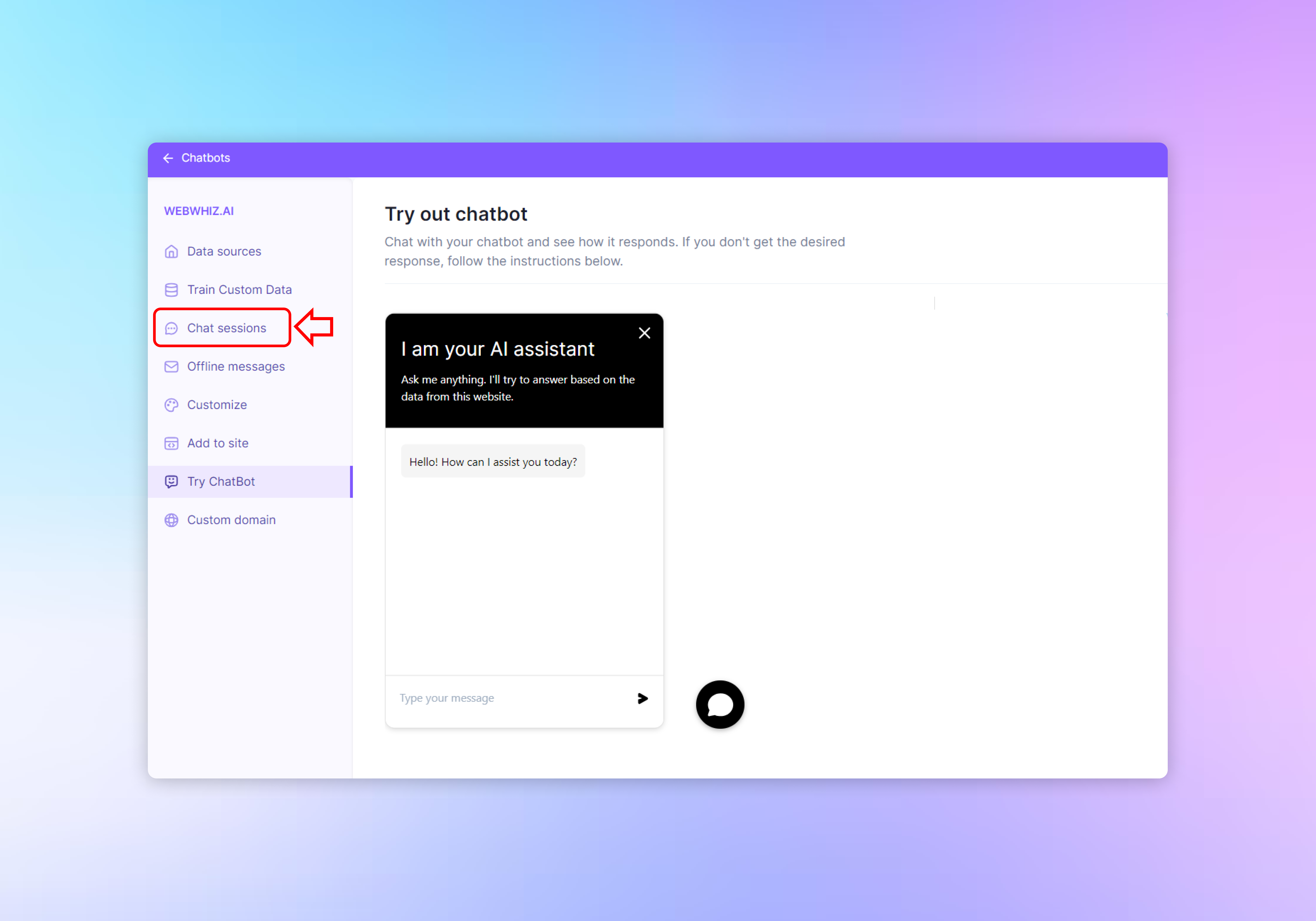
- Log in to your dashboard.
- Click on your chatbot to access its detail page.
- In the left-hand navigation menu, click on …
Updating Website Data for Chatbot Integration
This guide provides step-by-step instructions on how to update your website data within the chatbot interface to ensure your AI chatbot can fetch the latest information from your website.
Accessing the Website Details Section
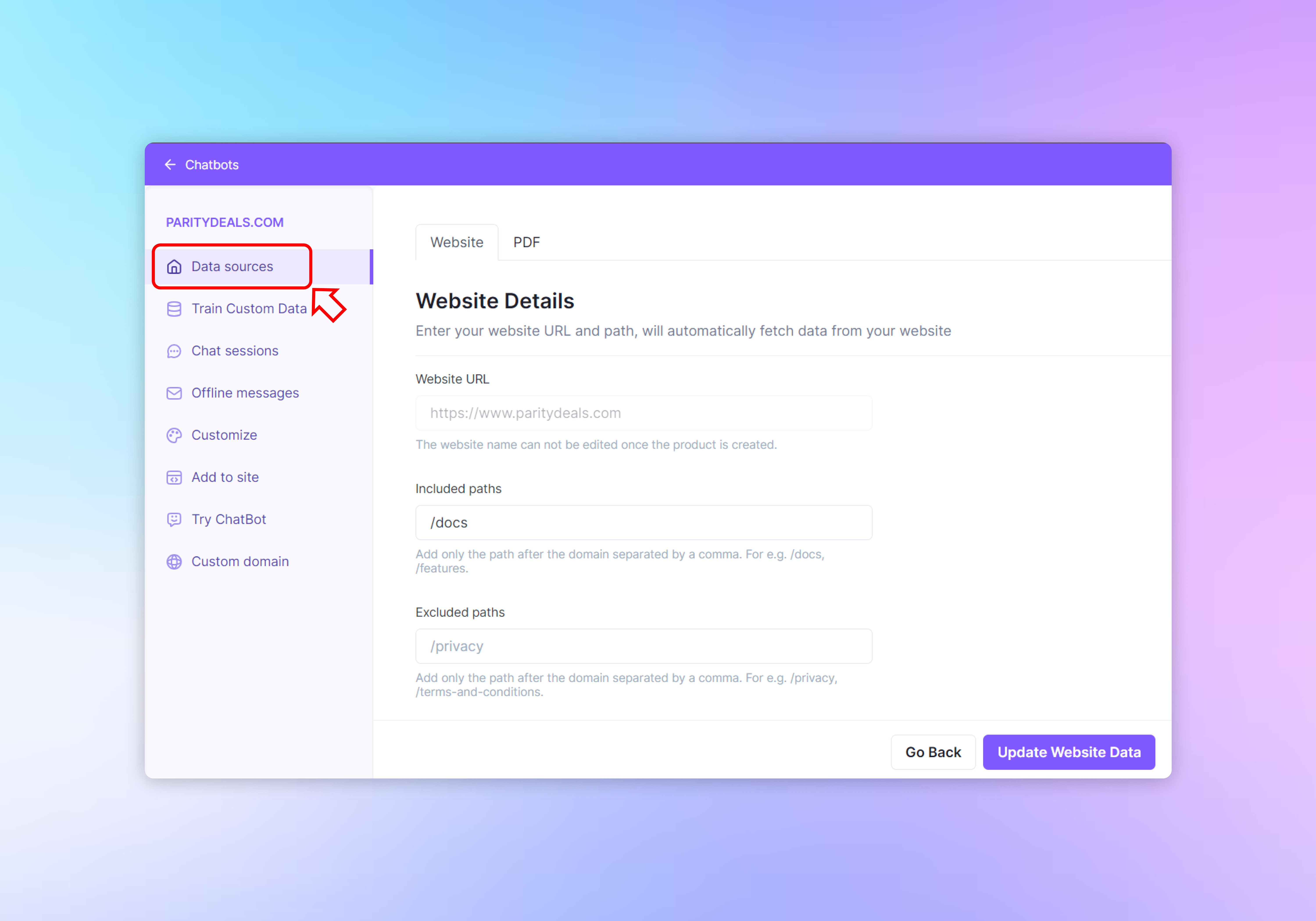
- Navigate to your chatbot detail page
- On the left-hand navigation menu, …
Managing Offline Messages
This guide will help you understand how to view and respond to offline messages left by your customers.
Accessing Offline Messages
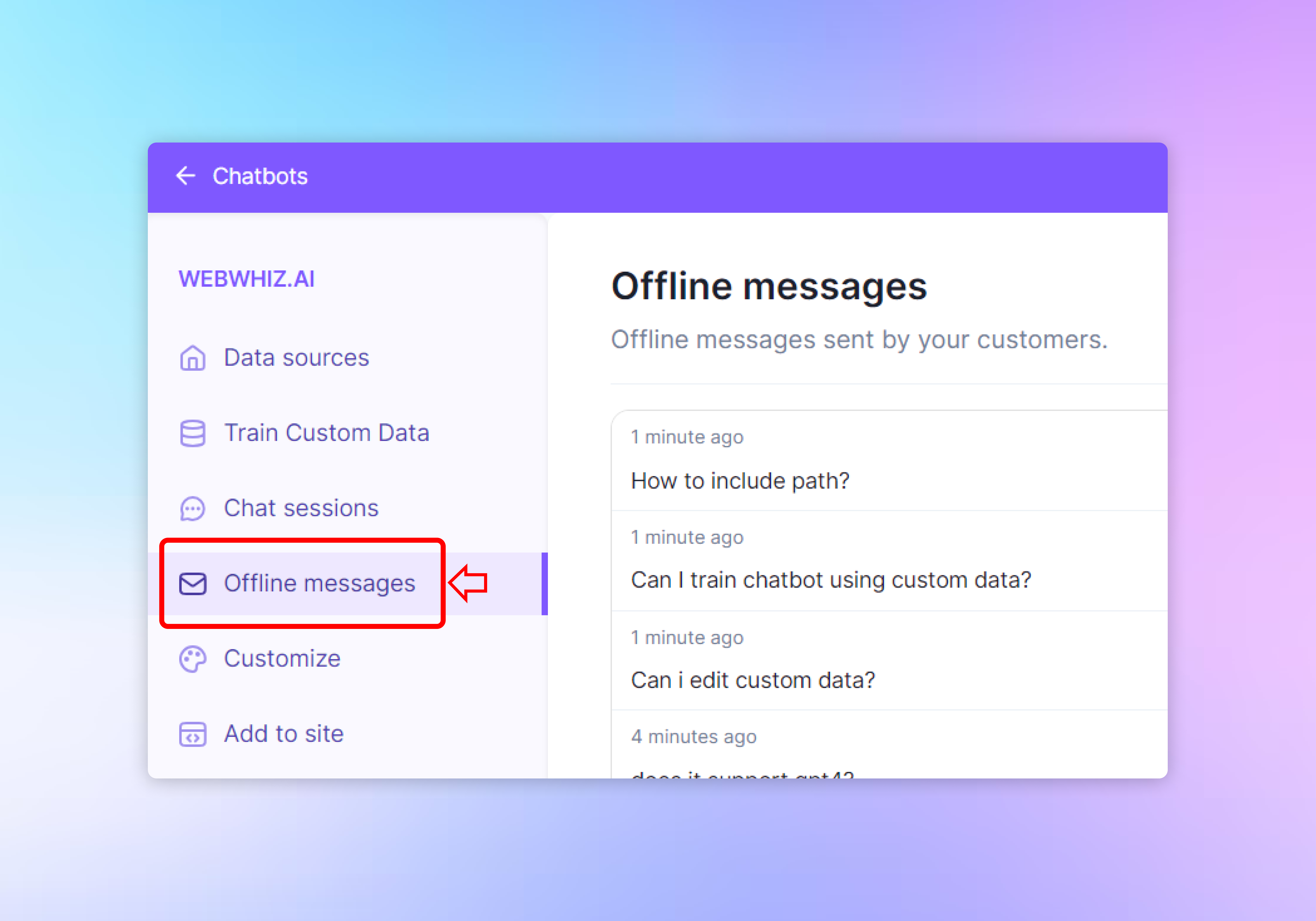
- Log into your chatbot dashboard using your credentials.
- In the left-hand navigation panel, click on the “Offline messages” option to open the offline messages section. …
Configuring your OpenAI API Key
This guide will walk you through the process of updating your OpenAI API key in the WebWhiz settings.
Accessing API Key Settings
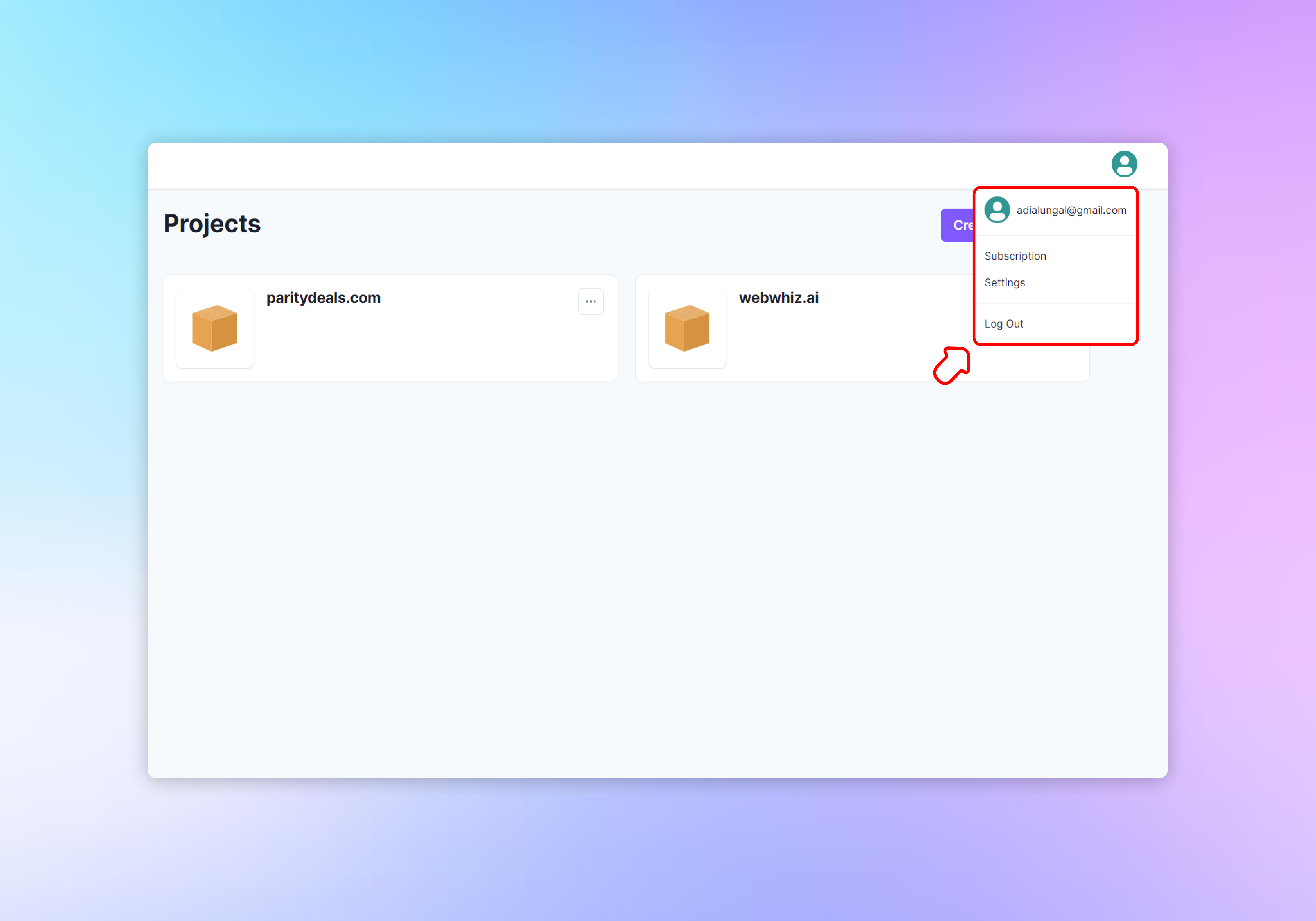
- Sign in to your WebWhiz account.
- On the dashboard, locate and click on the user avatar on the top right corner.
- Select the “Settings” tab to access general settings …