Automate Your Chatbot Workflows with zapier integration
Unlock the potential of AI chatbots in your workflow with the WebWhiz and Zapier integration. Connect WebWhiz with numerous apps on Zapier for streamlined operations. While WebWhiz is not directly available in the Zapier app directory, you can easily integrate it using this exclusive WebWhiz on Zapier link.
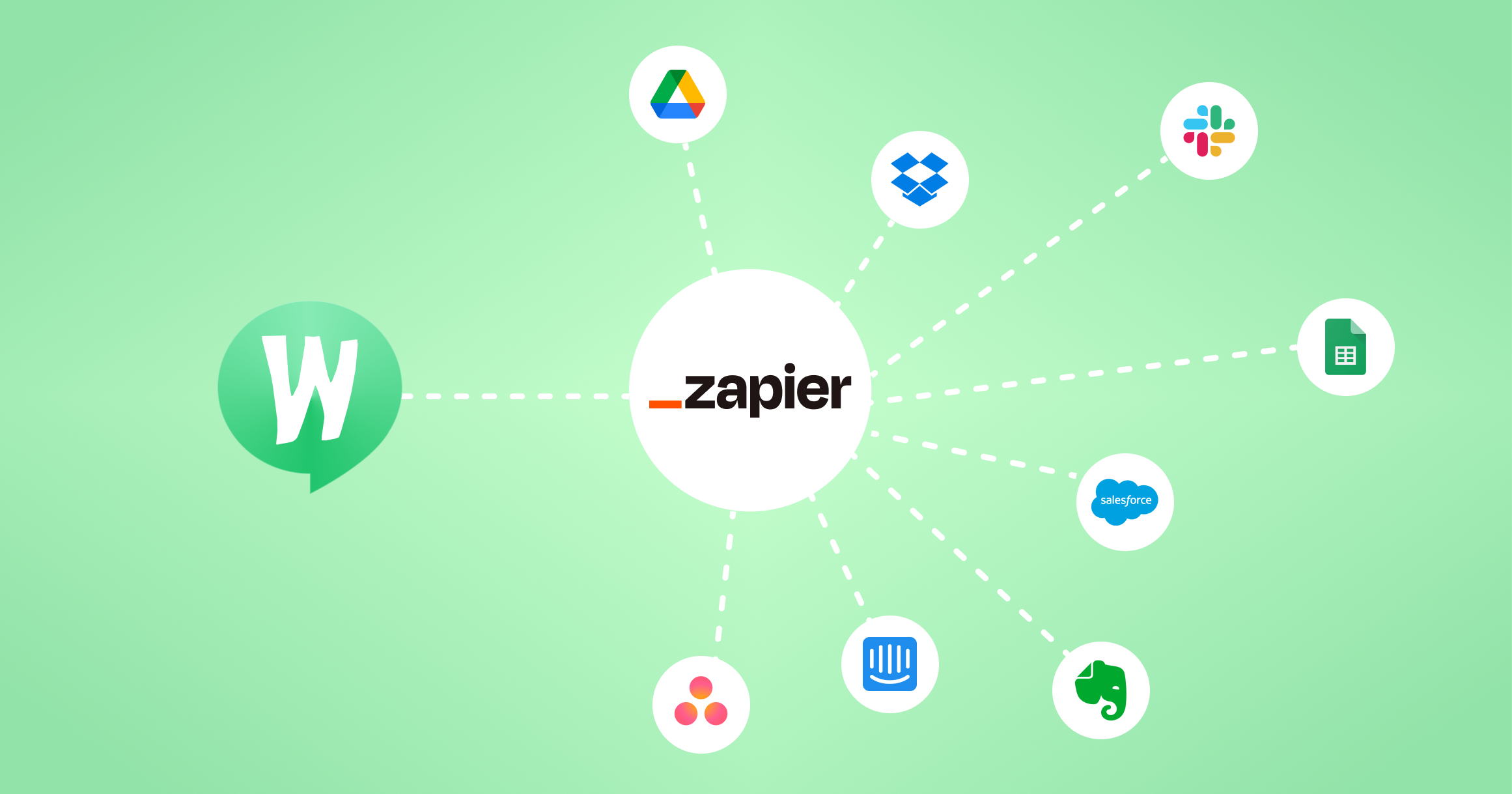
Prerequisites
- Have an active WebWhiz account.
- Have a Zapier account (create one if you don’t already have it).
Connecting WebWhiz to Zapier
- Log in to your Zapier account.
- Use the special link to add WebWhiz to your Zapier account and enhance your customer support automation.
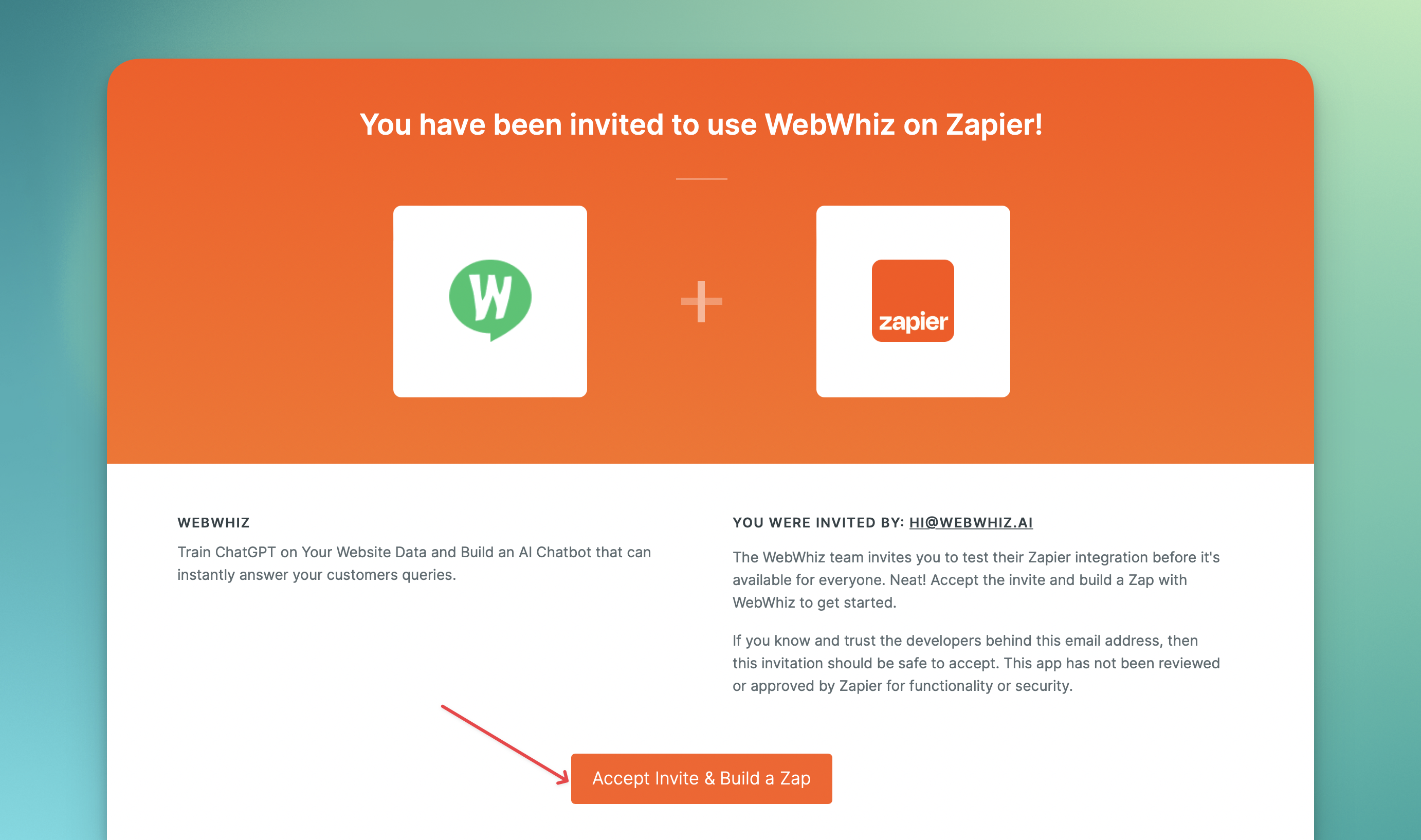
- Choose to ‘Connect’ WebWhiz with your Zapier account.
Setting Up a Zap
- In your Zapier dashboard, click on 'Make a Zap'.
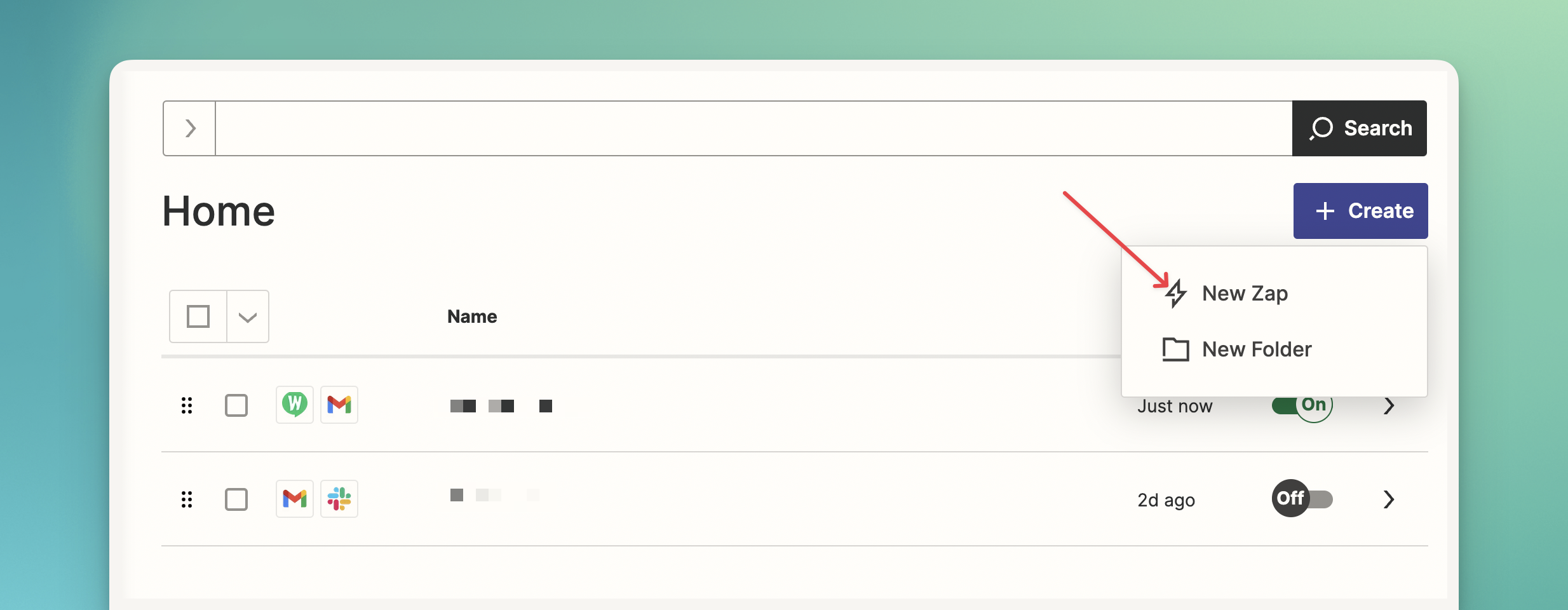
- Choose WebWhiz as your trigger app.
- Select the 'Offline Message Received' trigger.
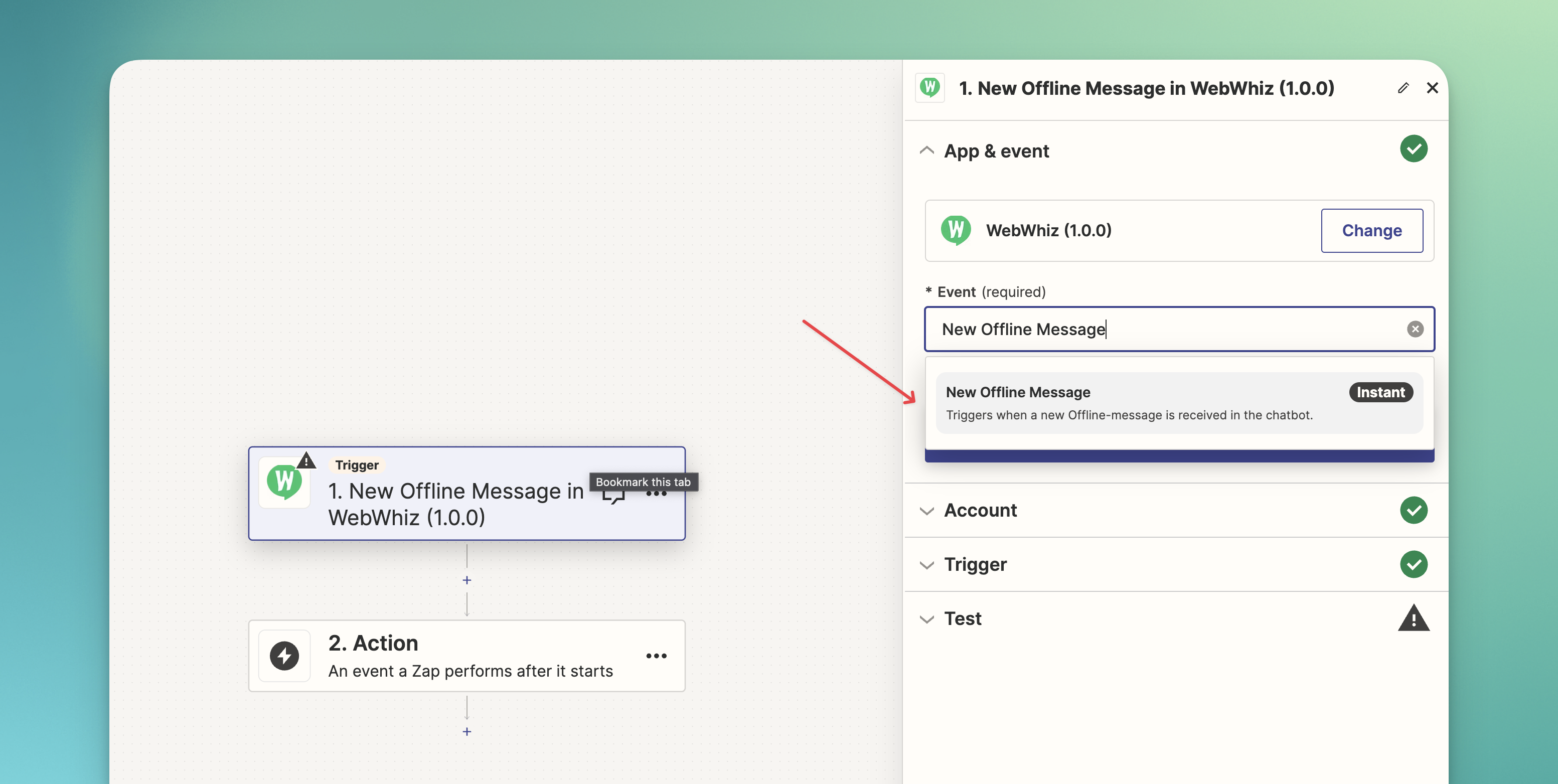
- Configuring WebWhiz Trigger
- Follow the on-screen instructions to connect your WebWhiz account.
- Customize the trigger settings based on your preferences for receiving offline messages.
- Setting Up an Action:
- After setting up your trigger, choose the action app where you want the data from WebWhiz to be sent.
- For instance, you can select an email app to send out a custom email whenever an offline message is received in WebWhiz.
- Customizing Your Action:
- Customize what happens in your action app when an offline message is received.
- You may need to map fields from WebWhiz to your action app.
Testing Your Zap
- Zapier will guide you through testing your Zap to ensure it’s working correctly.
- Send a test offline message in WebWhiz and check if the corresponding action occurs in your selected app.
Going Live
- Once you are satisfied with the test, activate your Zap.
- Your integration will now automate the actions in response to offline messages in WebWhiz.
Troubleshooting
- If the Zap isn’t triggering, check your WebWhiz trigger settings.
- Ensure that your WebWhiz account is correctly connected and authenticated in Zapier.
- For more detailed assistance, reach out to support@webwhiz.com or visit the Zapier Help Center.
With the WebWhiz-Zapier integration, streamline your workflow and respond to offline messages more efficiently. Automate tasks and connect your WebWhiz account with countless other applications to enhance your productivity and response capabilities.
Need help with anything? Email us at hi@webwhiz.ai We’ll get back you as soon as possible