Managing Chat Sessions
This guide will explain how to navigate and utilize the Chat Sessions feature of your chatbot platform to monitor and manage interactions between the chatbot and your customers.
Accessing Chat Sessions
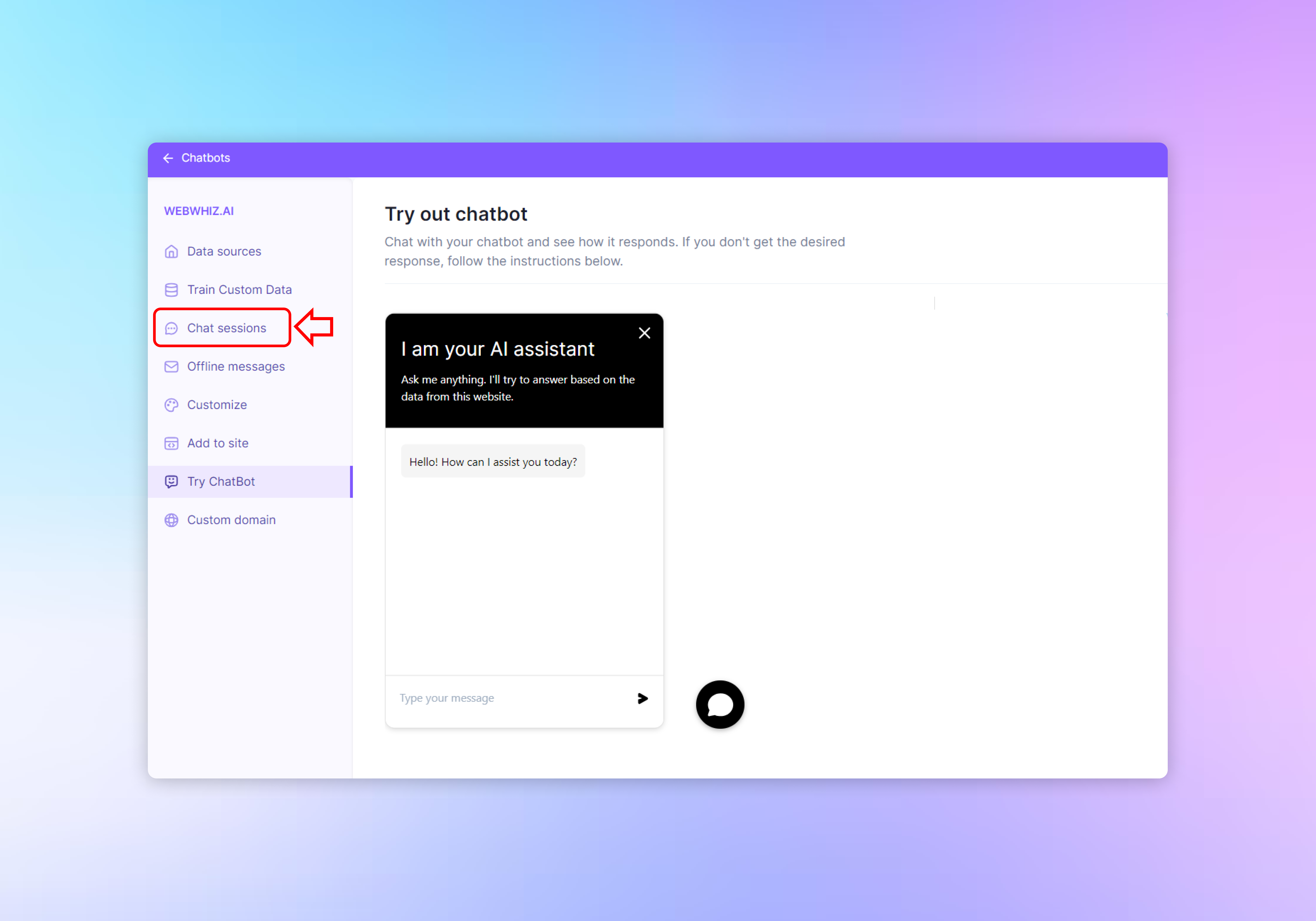
- Log in to your dashboard.
- Click on your chatbot to access its detail page.
- In the left-hand navigation menu, click on the “Chat sessions” option. This will take you to the Chat Sessions overview page.
Understanding the Chat Sessions Page
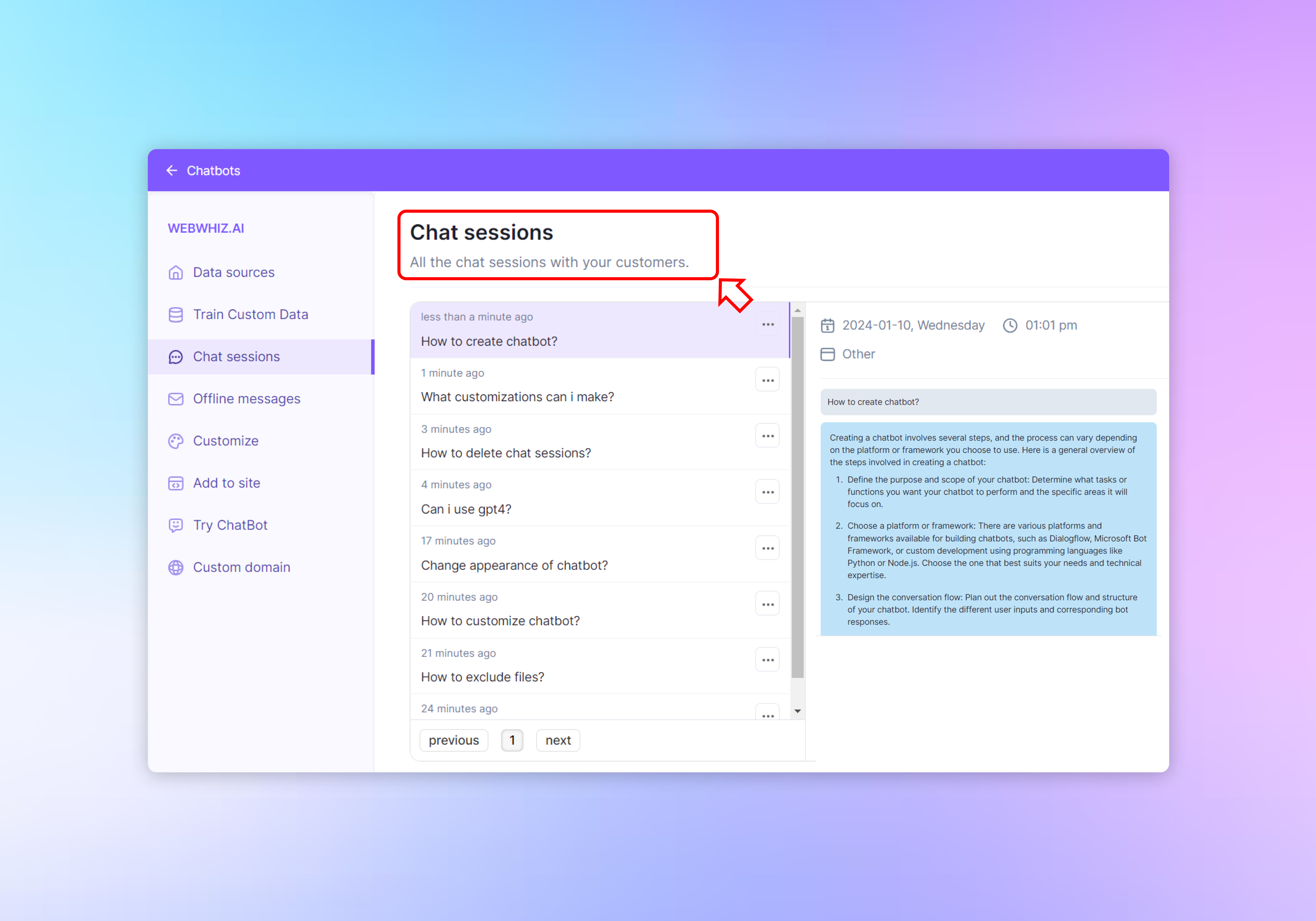
The Chat Sessions page is where all interactions between your chatbot and the customers are recorded and displayed. Here’s what you’ll find on this page:
- A header that says “Chat sessions,” indicating you’re in the right place to view all chat interactions.
- A sub-header that briefly describes the purpose of the page: “All the chat sessions with your customers.”
Viewing Chat Sessions
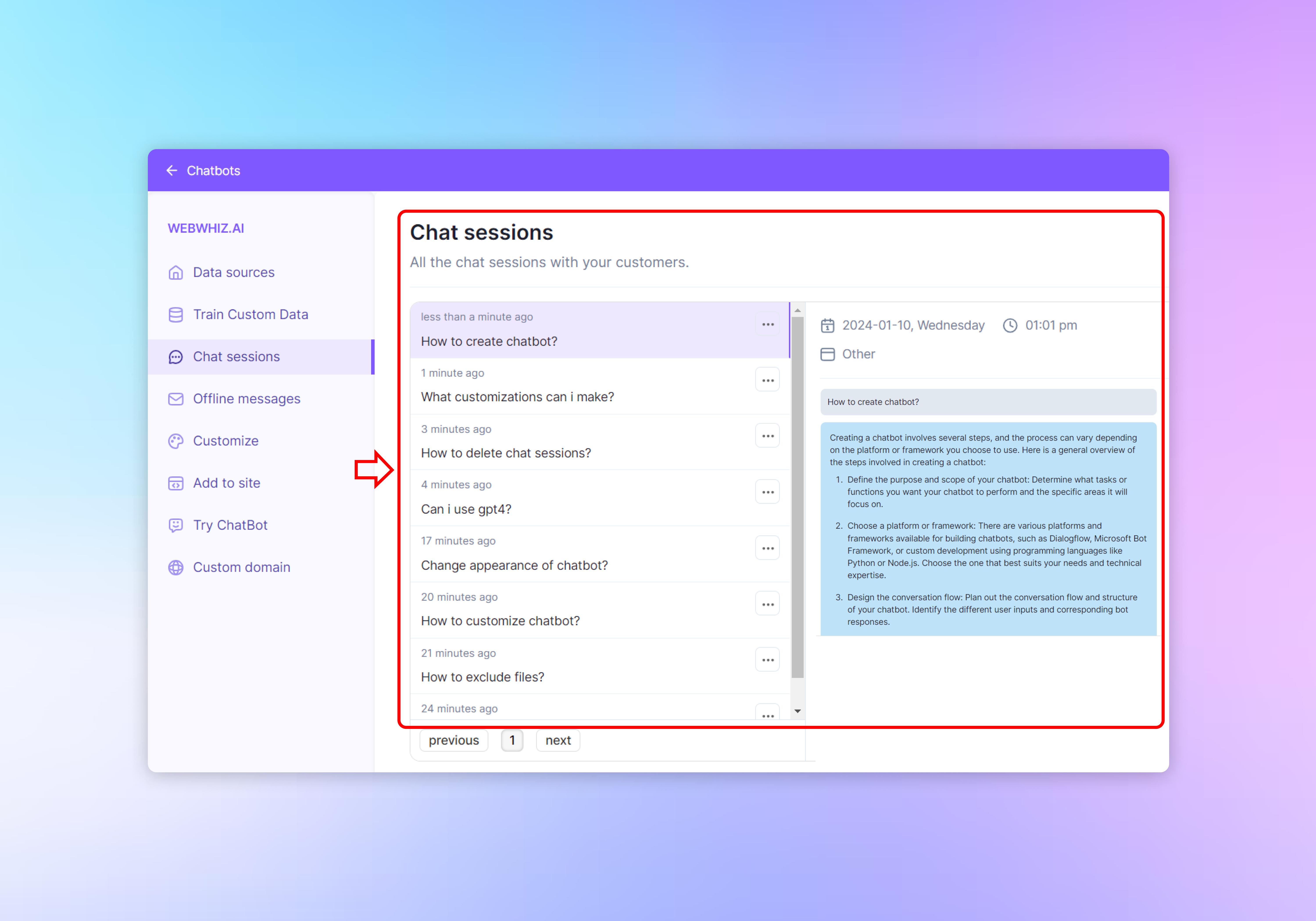
Each chat session is listed in a panel that includes:
- A timestamp indicating when the chat occurred (e.g., “4 days ago”).
- A snippet of the conversation or the topic discussed (e.g., “holiday discount”).
- A preview of the chatbot’s response to the customer’s query.
Interacting with Chat Session Entries
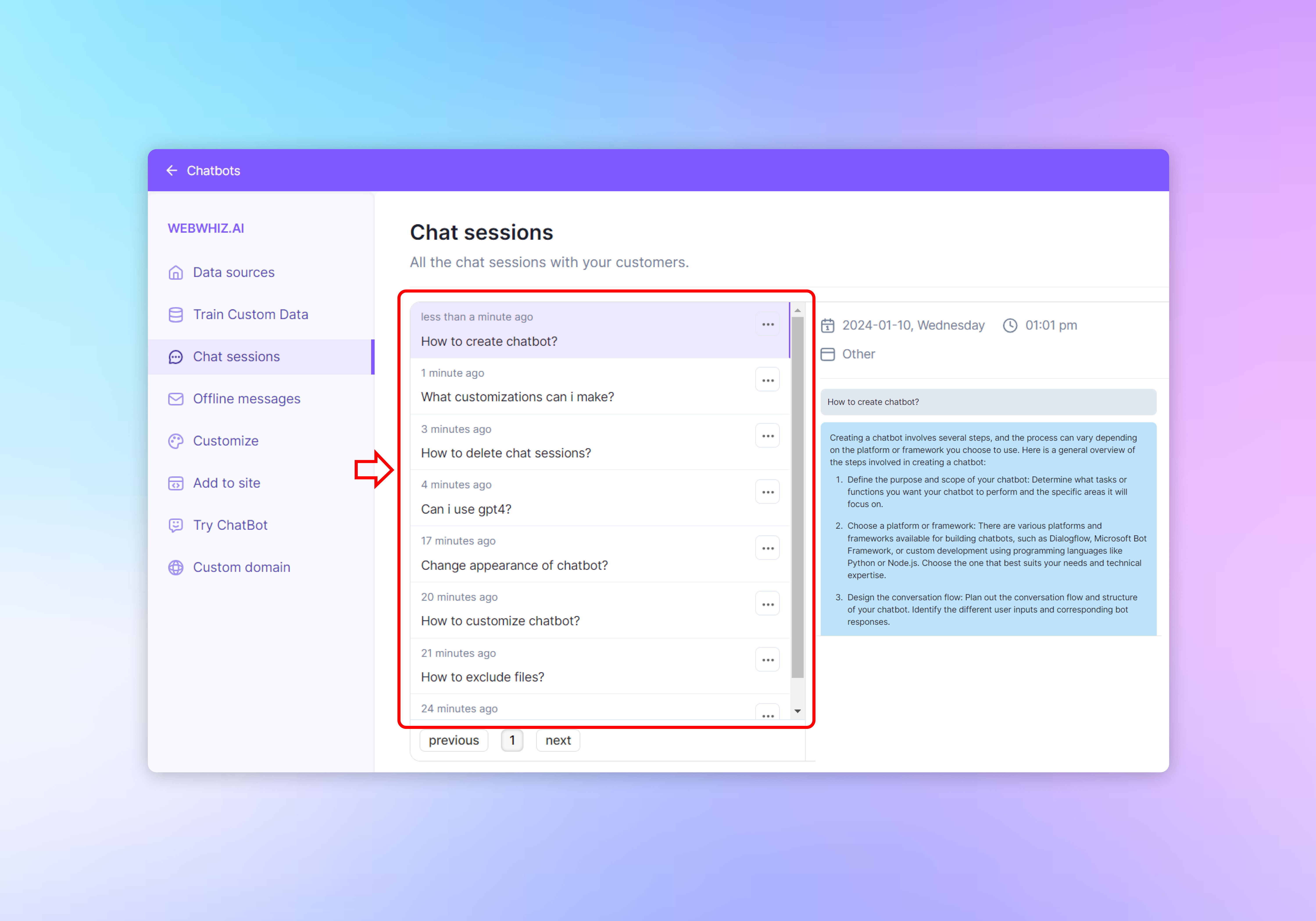
- To view more details about a chat session, click on the snippet or topic of the chat.
- This action will expand the panel to show the full exchange between the customer and the chatbot.
- You can review the chatbot’s performance, including how well it understood the query and the appropriateness of its response.
Navigating Through Sessions
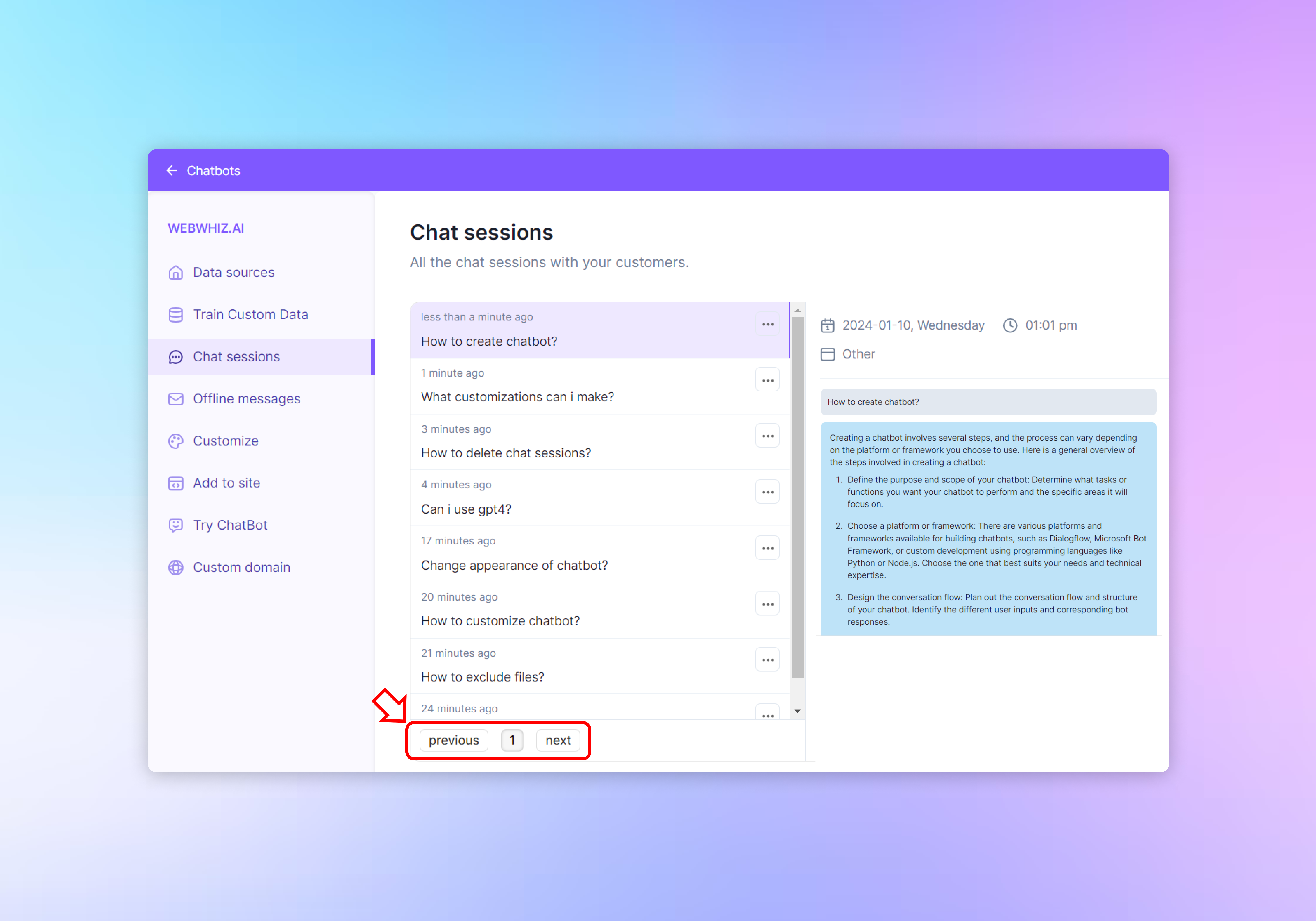
At the bottom of the Chat Sessions page, you will find navigation controls including “previous” and “next” buttons, as well as page numbers. Use these to move between pages of chat sessions if there are more sessions than can be displayed on a single page.
Conclusion
Reviewing chat sessions is an essential part of maintaining a high-quality chatbot service. It allows you to understand the types of questions being asked and assess the chatbot’s responses. Regularly monitoring chat sessions can help you identify areas for improvement in the chatbot’s training data and overall functionality. Use this feature to ensure your chatbot is effectively serving your customers’ needs.
Need help with anything? Email us at hi@webwhiz.ai We’ll get back you as soon as possible