Setting Up a Custom Domain for Your Chatbot
This guide provides detailed instructions on how to configure a custom domain for your chatbot, allowing users to access it from a web address that is consistent with your brand.
Accessing Custom Domain Settings
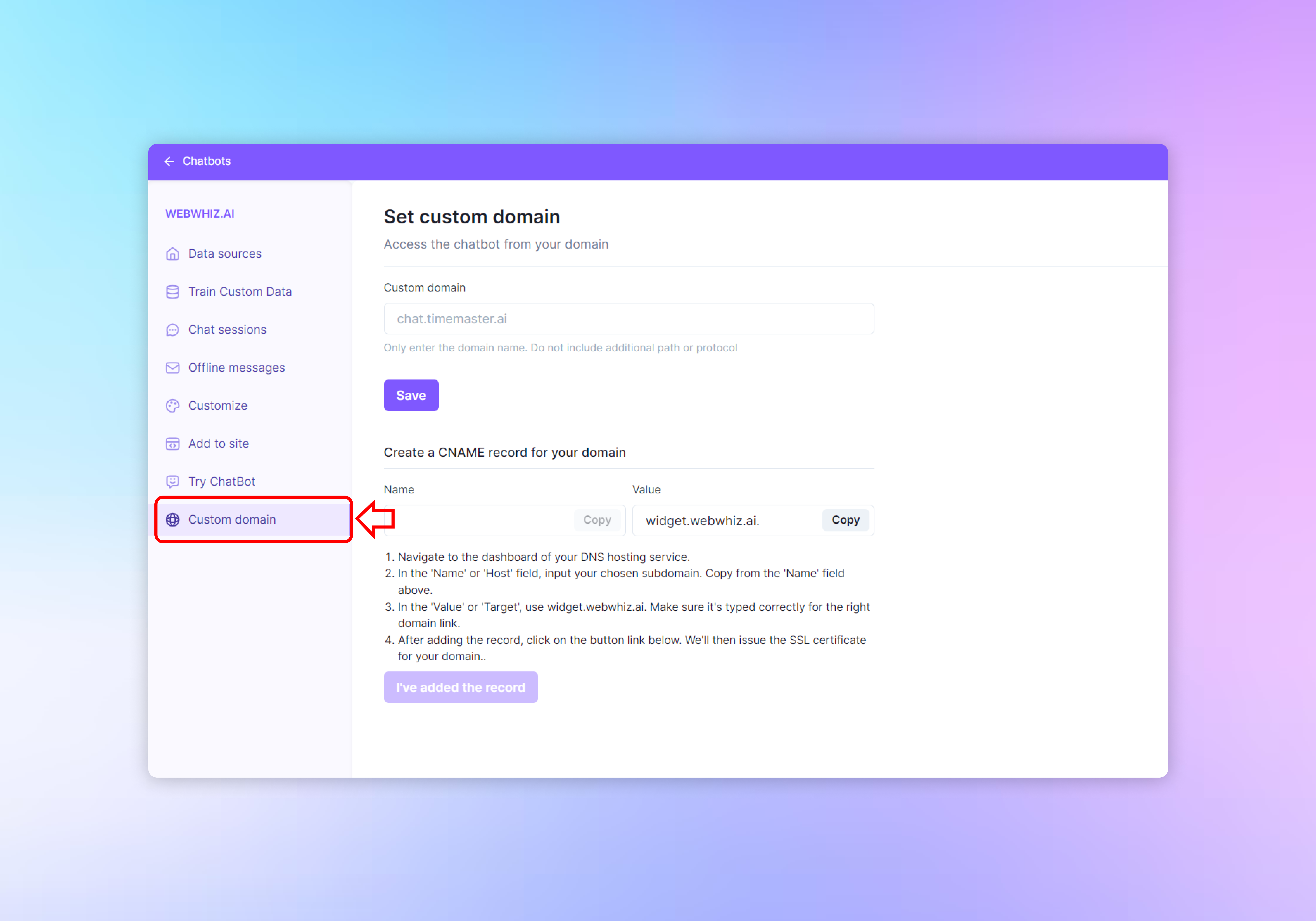
- Sign in to your chatbot dashboard.
- In the side navigation menu, click on “Custom domain” to access the domain settings.
Configuring Your Custom Domain
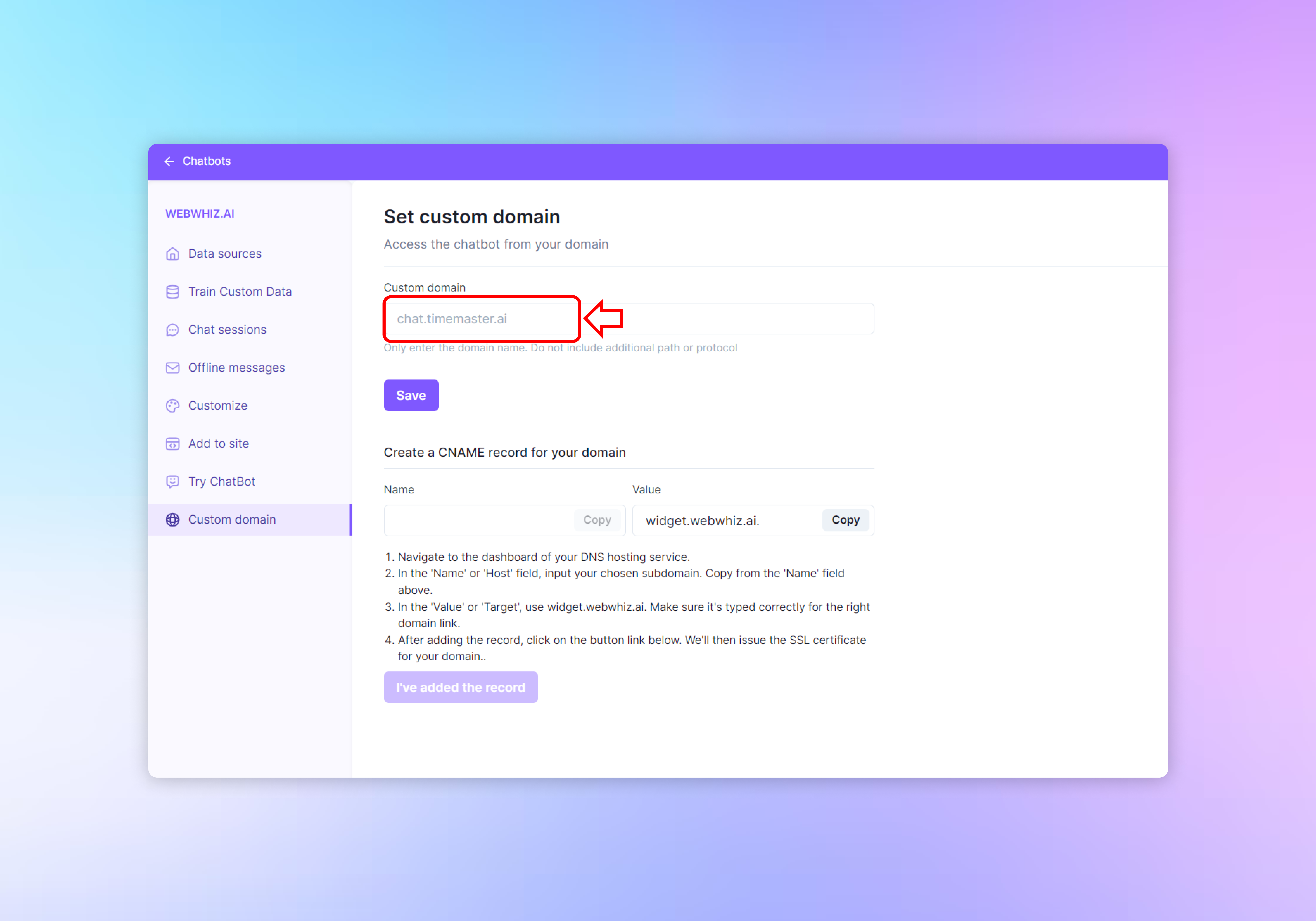
Custom Domain Field
- In the “Custom domain” section, you’ll find a text field where you can enter the domain name you want to use for the chatbot (e.g., chat.yourdomain.com).
- Type your chosen subdomain into the field. Remember to include only the domain name and not any additional path or protocol (no “http://” or “/path”).
Saving Your Custom Domain
- Click the “Save” button to store your custom domain settings.
Creating a CNAME Record for Your Domain
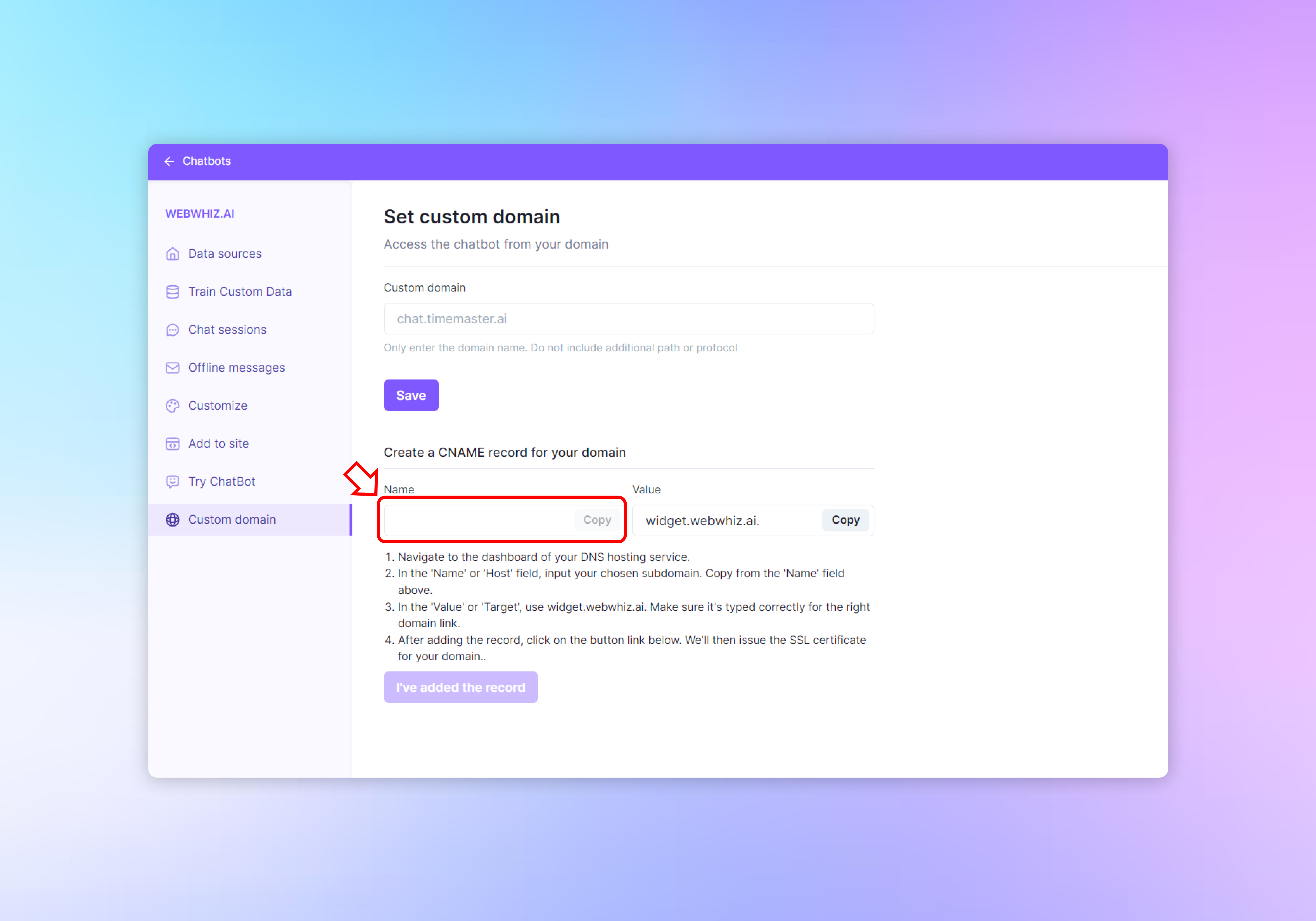
To complete the setup of your custom domain, you need to create a CNAME record in the DNS settings of your domain hosting service.
Copying CNAME Details
- Locate the “Create a CNAME record for your domain” section.
- Two fields display the “Name” (your chosen subdomain) and “Value” (the target domain provided by the chatbot service) for the CNAME record.
- Use the “Copy” buttons to copy the respective details.
Steps to Create a CNAME Record
- Navigate to the dashboard of your DNS hosting service.
- Go to the DNS settings section to add a new record.
- In the record creation area, select “CNAME” as the type of record to create.
- In the ‘Name’ or ‘Host’ field, paste the subdomain you copied earlier (e.g., chat.yourdomain.com).
- In the ‘Value’ or ‘Target’ field, paste the target domain you copied (e.g., widget.webwhiz.ai).
- Save or add the record according to the DNS host’s instructions.
Verifying the CNAME Record
- Once you’ve added the CNAME record, return to the chatbot’s custom domain settings page.
- Click the “I’ve added the record” button to confirm. The chatbot service will then verify the CNAME record and issue the necessary SSL certificate for your domain.
Need help with anything? Email us at hi@webwhiz.ai We’ll get back you as soon as possible