Updating Website Data for Chatbot Integration
This guide provides step-by-step instructions on how to update your website data within the chatbot interface to ensure your AI chatbot can fetch the latest information from your website.
Accessing the Website Details Section
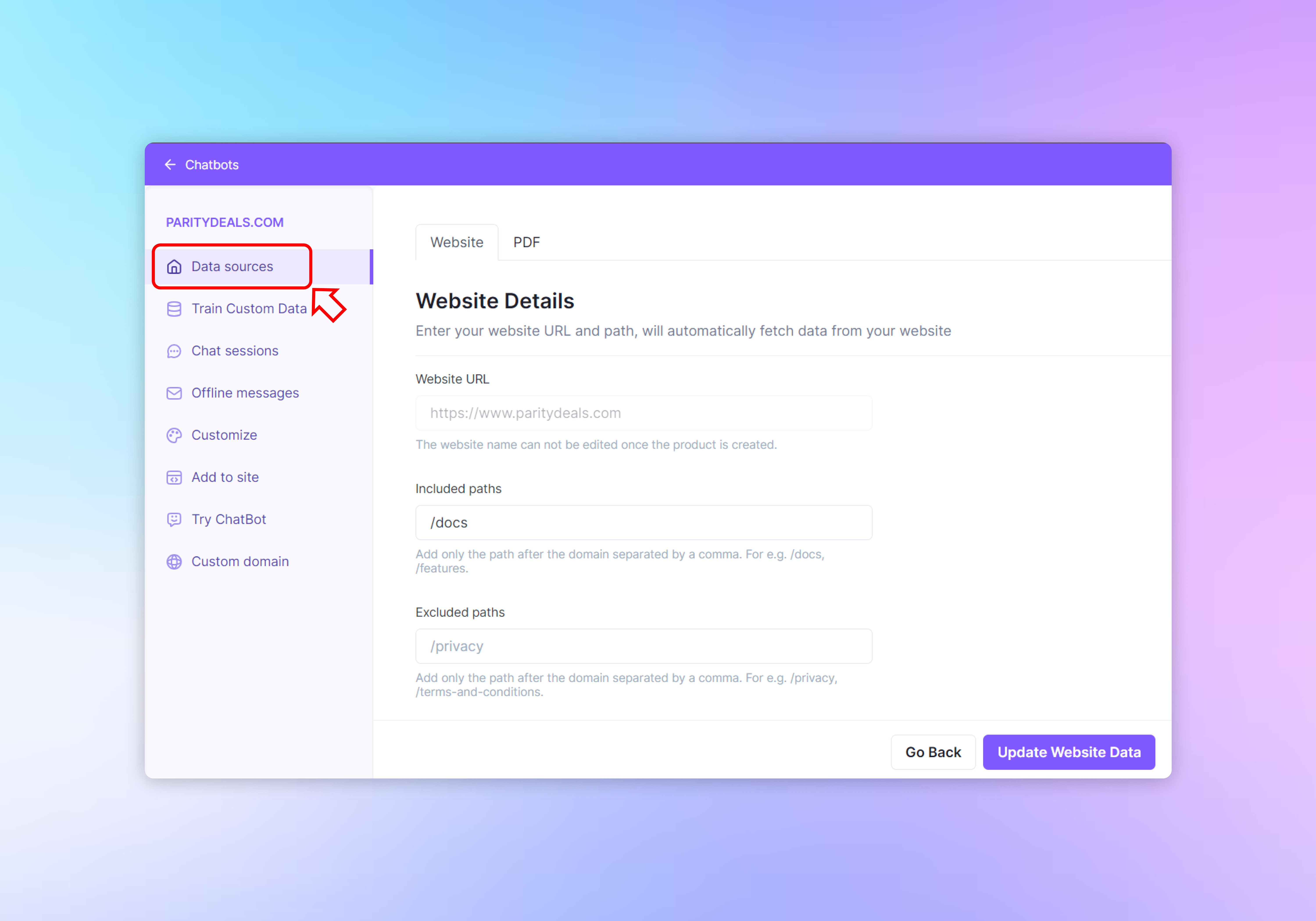
- Navigate to your chatbot detail page
- On the left-hand navigation menu, click on “Data sources” to expand the options.
Entering Website Details
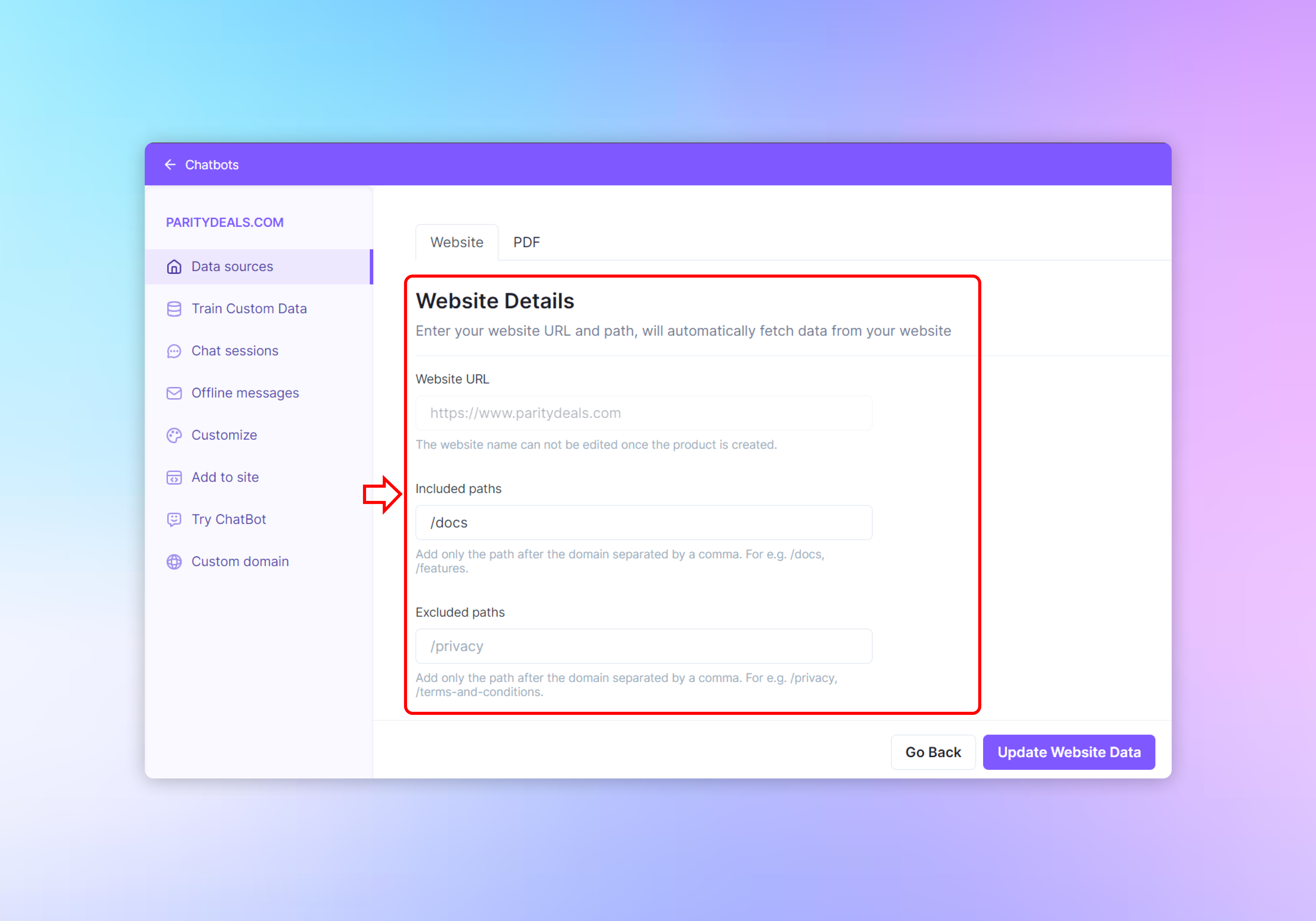
In the Website Details section, you can specify which parts of your website the chatbot should use to learn and retrieve information.
Website URL
- The ‘Website URL’ field should already be populated with your website’s main URL (e.g., https://www.paritydeals.com). Note that the website name cannot be edited once the product is created.
Included Paths
- In the ‘Included paths’ field, enter the specific paths of your website that you want the chatbot to include when fetching data. For example, if you want the chatbot to access your documentation section, you would add
/docs. - Paths should be added after the domain and separated by a comma.
Excluded Paths
- In the ‘Excluded paths’ field, input the paths you want the chatbot to ignore. For instance, to exclude your privacy policy page, you would add
/privacy. - Like the included paths, these should be only the path after the domain and separated by a comma.
Reviewing Crawled URLs
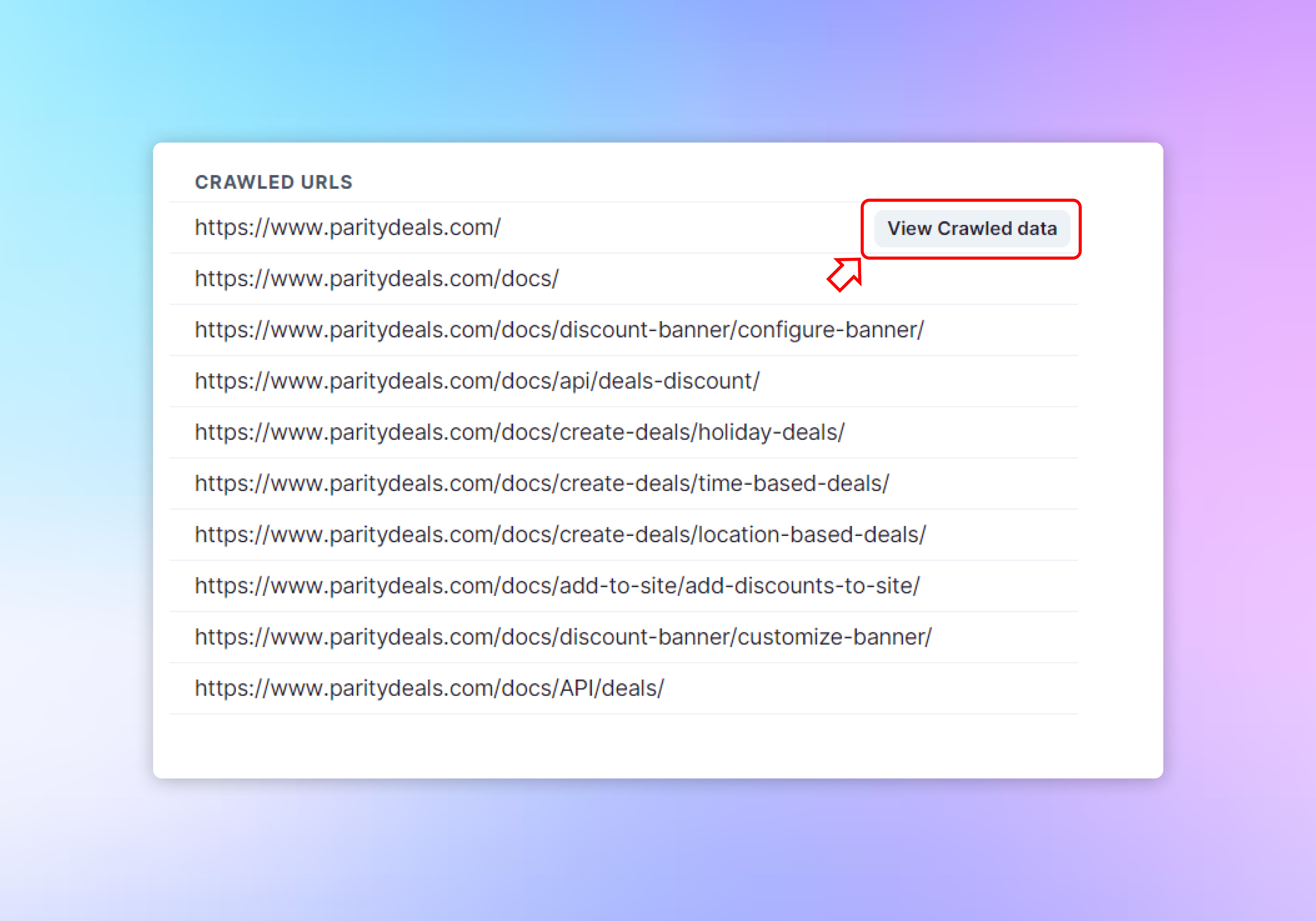
- On the right side of the screen, you’ll see a list of ‘CRAWLED URLs’. These are the pages the chatbot has already accessed to gather data.
- To get a more detailed view of the crawled data, click on the “View Crawled data” button.
Updating Website Data
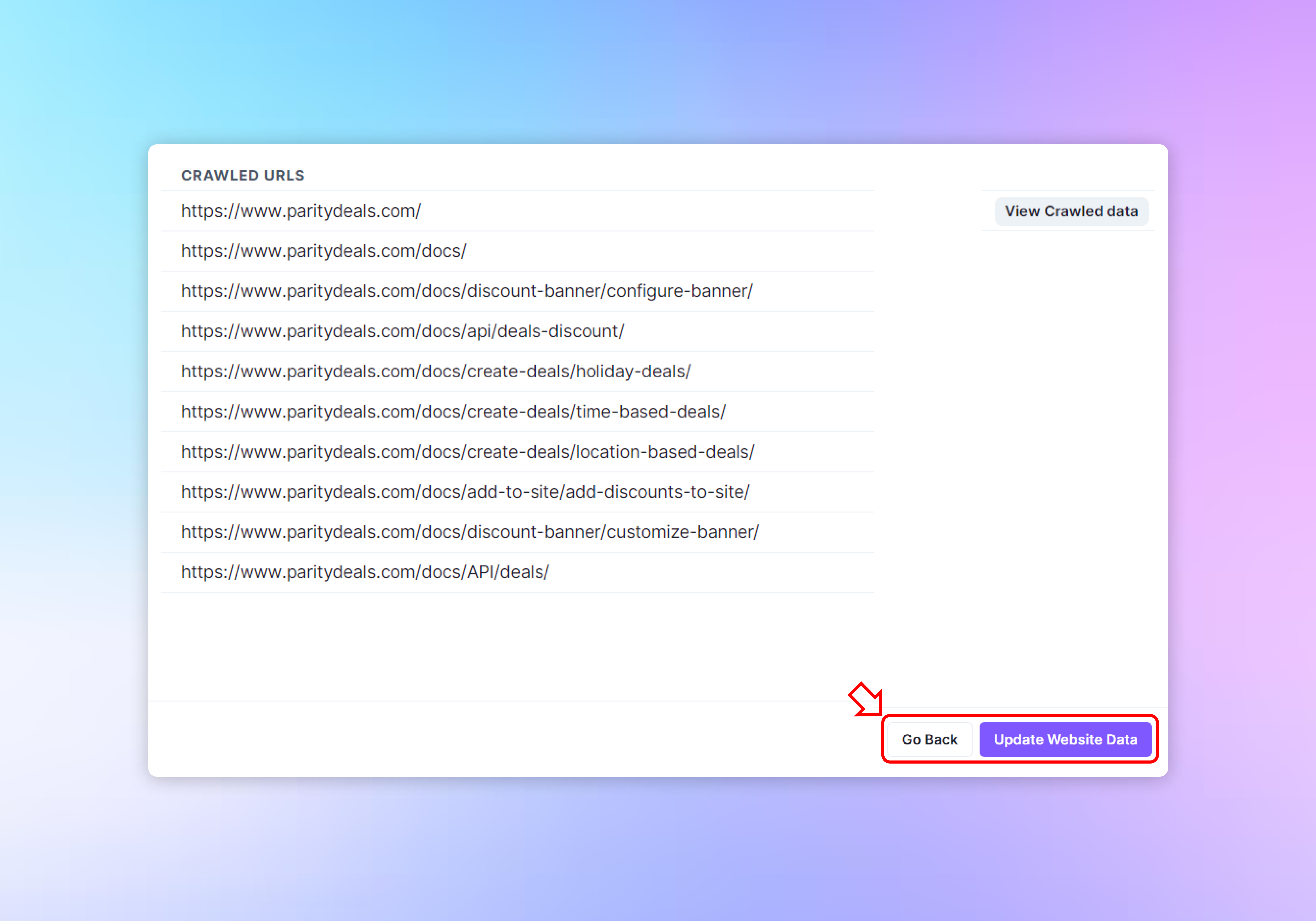
After making any necessary changes to the included or excluded paths:
- Review the information to ensure accuracy.
- Click the “Update Website Data” button located at the bottom-right of the screen to save your changes and update the data the chatbot will use.
Remember to regularly update your website details to keep the chatbot’s data fresh and relevant to your users’ queries.
Need help with anything? Email us at hi@webwhiz.ai We’ll get back you as soon as possible