Testing and Improving Your Chatbot’s Responses
This guide will show you how to test your chatbot’s performance and take steps to improve its accuracy in responding to user inquiries.
Testing Your Chatbot
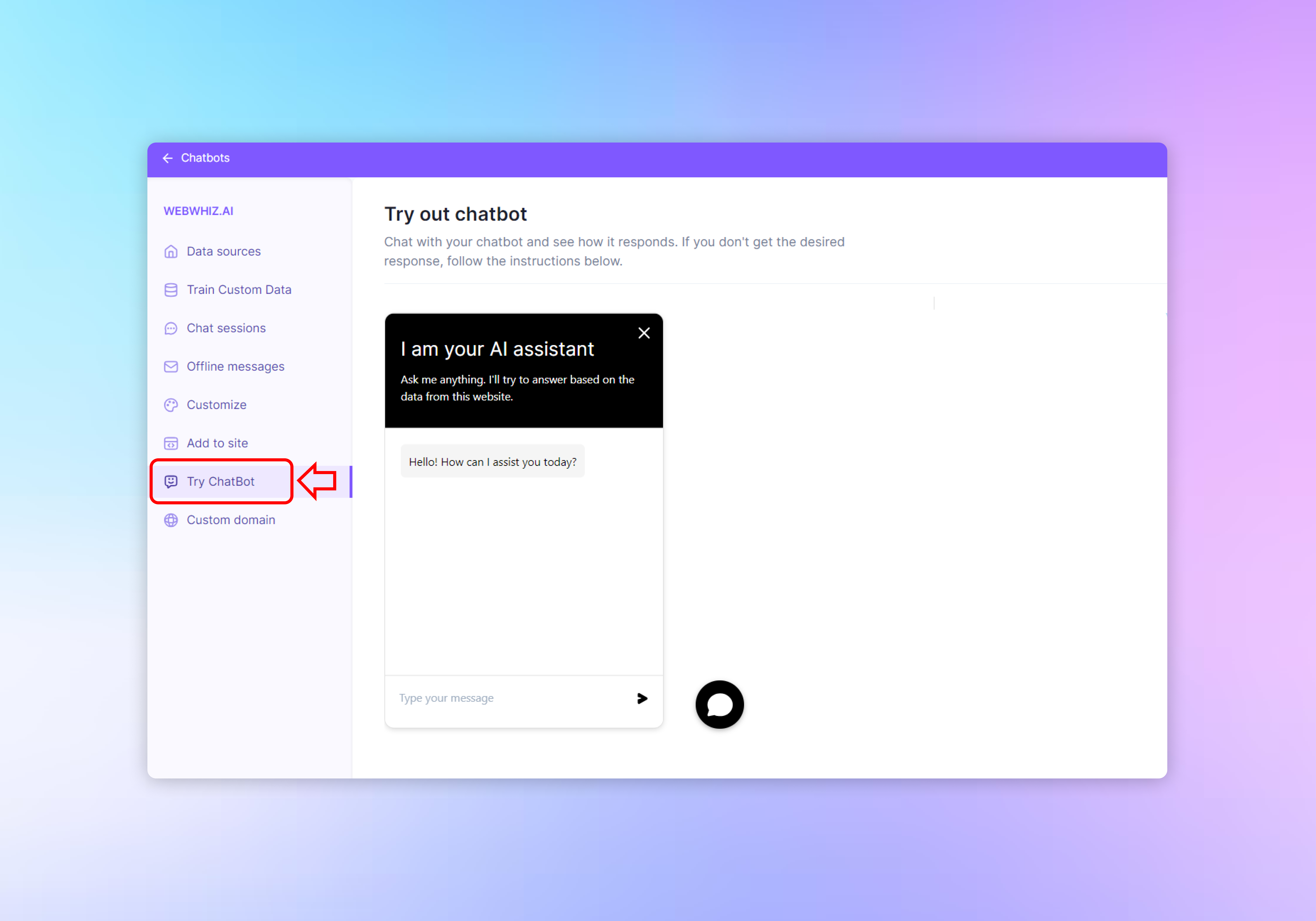
Log in to your dashboard.
Click on your chatbot to access its detail page.
Click on “Try ChatBot” in the side navigation menu. This will open the chatbot interface where you can interact with it as a user would.
Type a message into the chat window where it says “Type your message” and press Enter or click the send icon to submit your query.
Observe the chatbot’s response to evaluate whether it correctly understands the question and provides an appropriate answer.
Improving Chatbot Responses
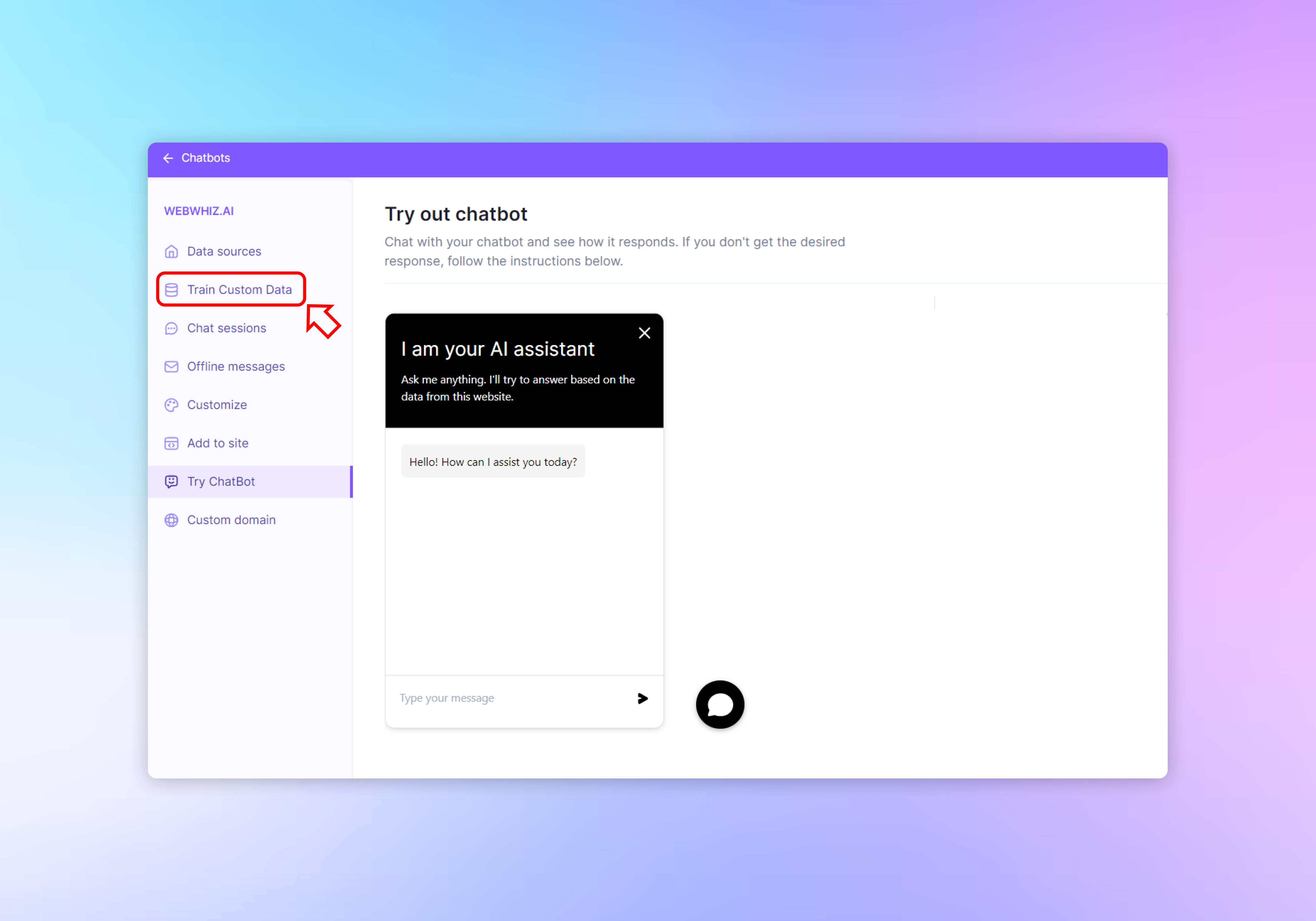
If the chatbot does not respond as expected, there are several steps you can take to improve its performance:
1: Add More Training Data
- The quality of the chatbot’s responses improves with more relevant training data.
- Add more custom data in the form of question-answer pairs by visiting the “Train Custom Data” section of your dashboard. This helps the chatbot learn how to respond to a wider variety of inquiries.
2: Ensure Correct Crawling of Website Pages
- Verify that the chatbot has access to the correct pages on your website to pull information from.
- Go to the “Data sources” tab and click on “View Crawled Data” to check which pages have been crawled. If necessary pages are missing, you may need to adjust the included and excluded paths for crawling.
3: Train Chatbot with Previous Support Questions
- To make the chatbot more effective, incorporate real questions and answers from past customer support interactions.
- This can help reduce repetitive inquiries by providing users with answers that have already been vetted and are known to be helpful.
4: Update the base prompt to provide context.
- Navigate to the Customize tab to access the base prompt section
- In the “Base Prompt” text area, craft a foundational instruction for your chatbot that aligns with its personality and function. This prompt sets the tone for all interactions and guides the chatbot in its responses
- You can read more about customizing your chatbot form this link
5: Contact Us
- If you’re still not satisfied with the chatbot’s performance, reach out for support.
- Use the provided email address (e.g., hi@webwhiz.ai) or schedule a meeting for further assistance with optimizing your chatbot.
Conclusion
Regularly testing and updating your chatbot’s training data is crucial for maintaining an effective AI assistant. By following these steps, you can ensure that your chatbot is well-equipped to handle user questions and provide valuable assistance on your website.
Need help with anything? Email us at hi@webwhiz.ai We’ll get back you as soon as possible